In older releases the use of the green screen "SNDPTFORD" command was not a workaround because it was limited to download only small PTF's and not big PTF groups. But recently i noticed that this command was enhanced so that it is able to download PTF's to optical images. I will show you how easy this is and i am pretty sure that you will never ever use Fix Central again.
First step is to create a directory where you want to store the images for the downloaded PTF images with "CRTDIR DIR('/imgclg/ptf')" . I have chosen "imgclg/ptf" for this.
Start the PTF order process with "SNDPTFORD" with the following parameters.
PTF indentifier should be the Number of the group PTF you want to download. In my example SF99711 will download all PTF groups except the Cumulative PTF. If you want to download the Cumulative PTF package instead, simply replace SF99711 by *CUMPKG. You can not download a cum PTF package and a group package to the same image catalog. So you have to split the order to get both.
The Delivery format should be *IMAGE.
Set Check PTF to *YES, so that only PTF's which are needed on this particular machine will be downloaded.
The Image directory should be the directory you have created in step one.
Choose a name for the the image catalog which should be created after the images are downloaded by the SNDPTFORD process. I used "ALLPTFGRP"
Verify whether your contact information are correct.
Send your request with option 1 and your Power system will contact IBM to compare which PTF's are needed on your system.
You will get some status messages while your system checks what PTF's are necessary.
If you want to know how this works in the background have a look at your Job scheduler with "WRKJOBSCDE". You will find a QESECIMG entry which have been created by the SNDPTFORD process. It will check whether the images are ready and download them, or reschedule itself if the images are not ready.
When everything has finished you can find your image catalog with "WRKIMGCLG" and load it into a virtual optical device to install your PTF's on your Power system.
If you like this tutorial, please share it on your favorite social network.
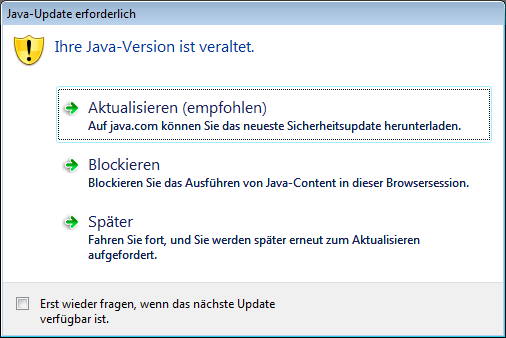
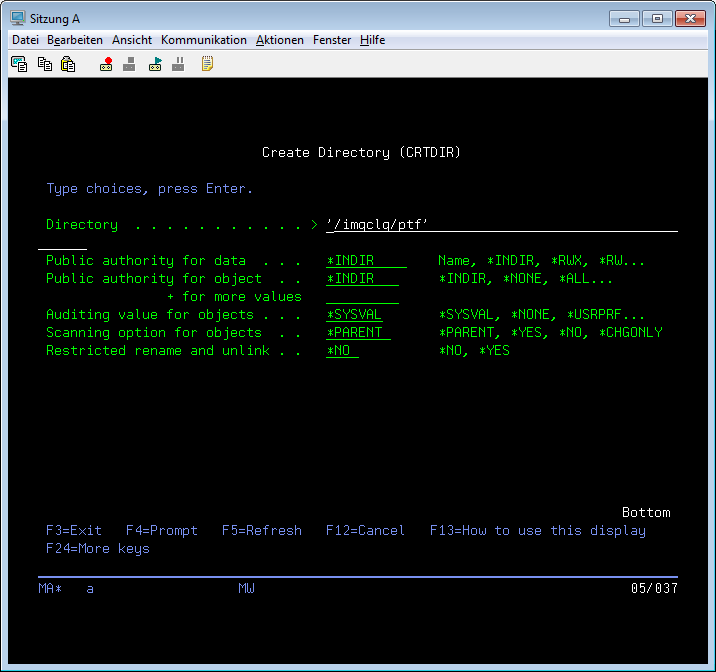
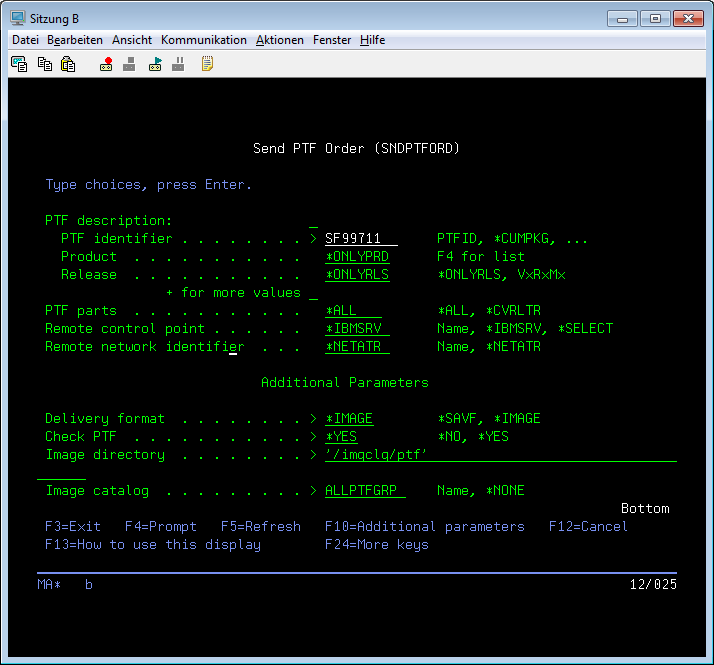
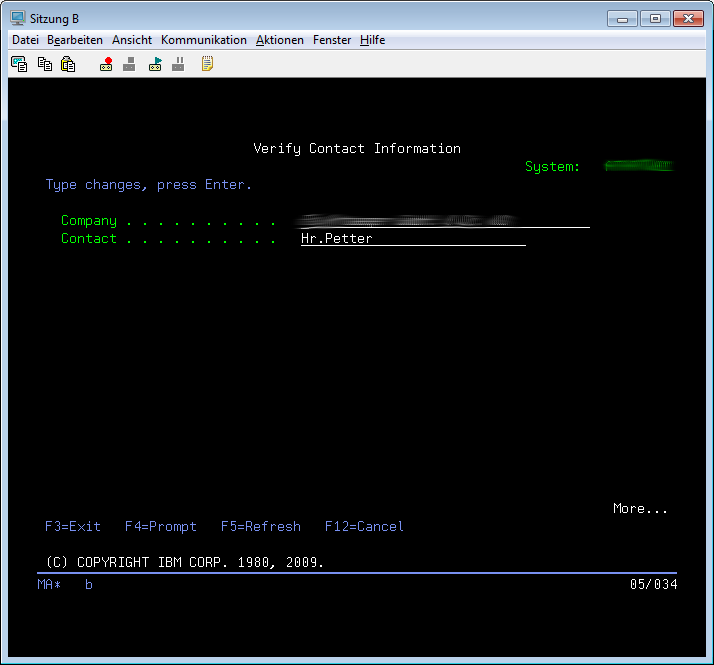
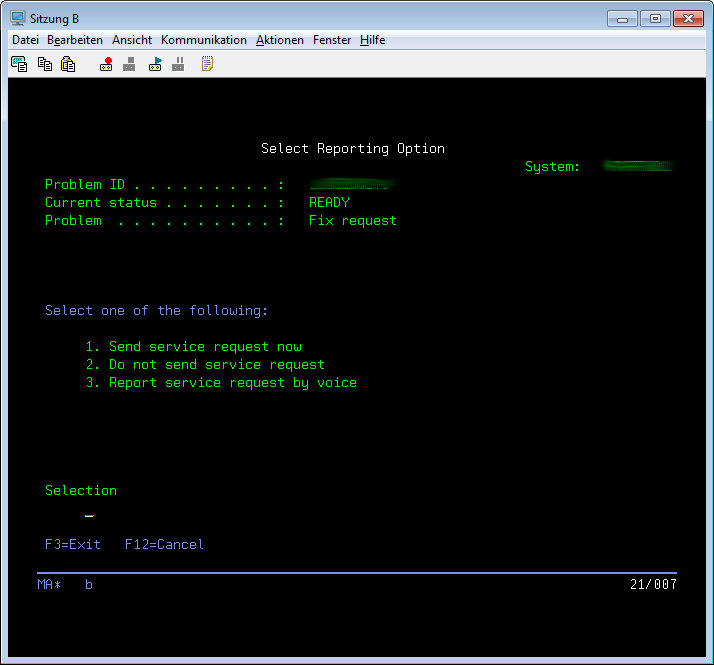
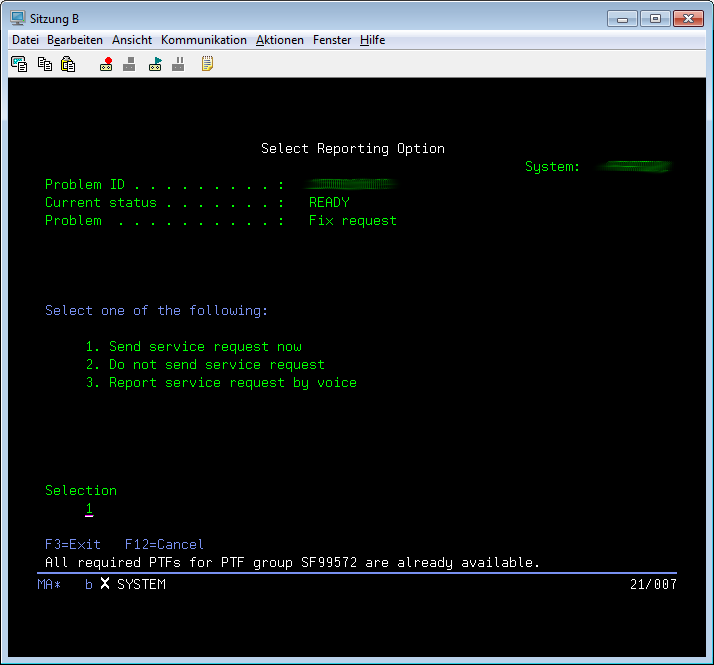
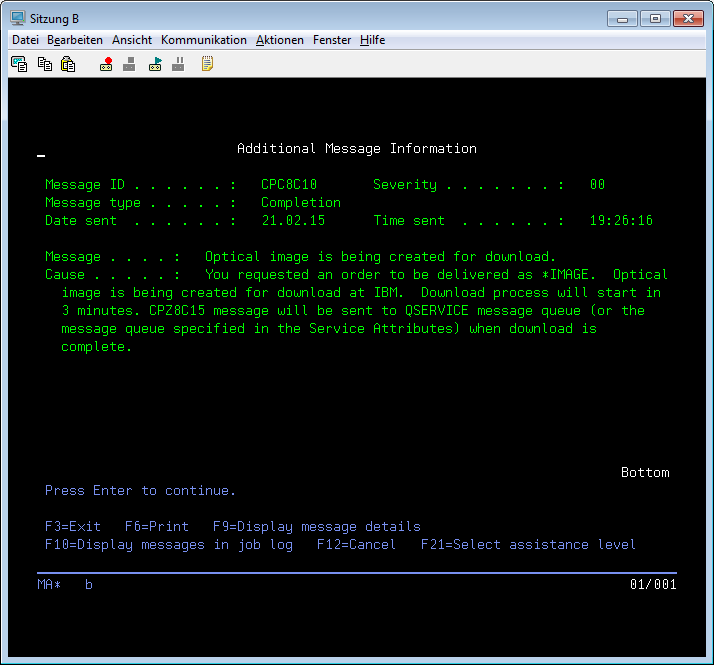
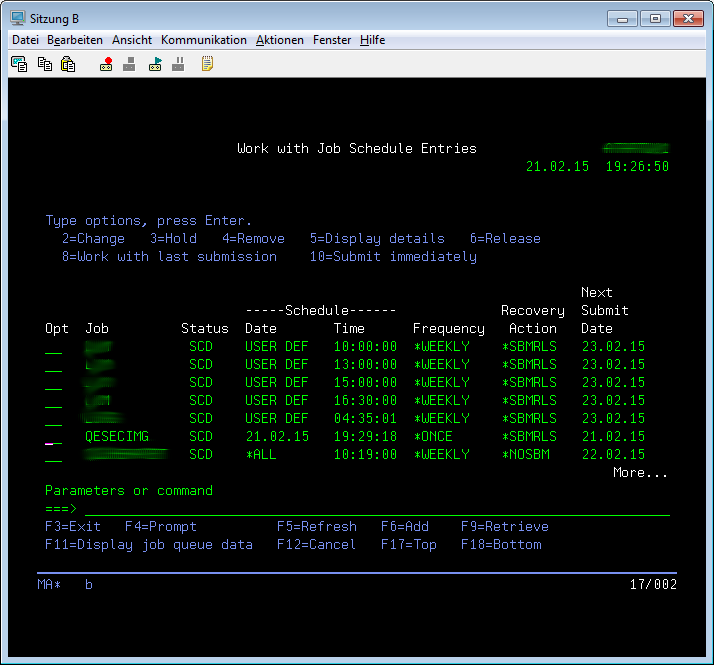
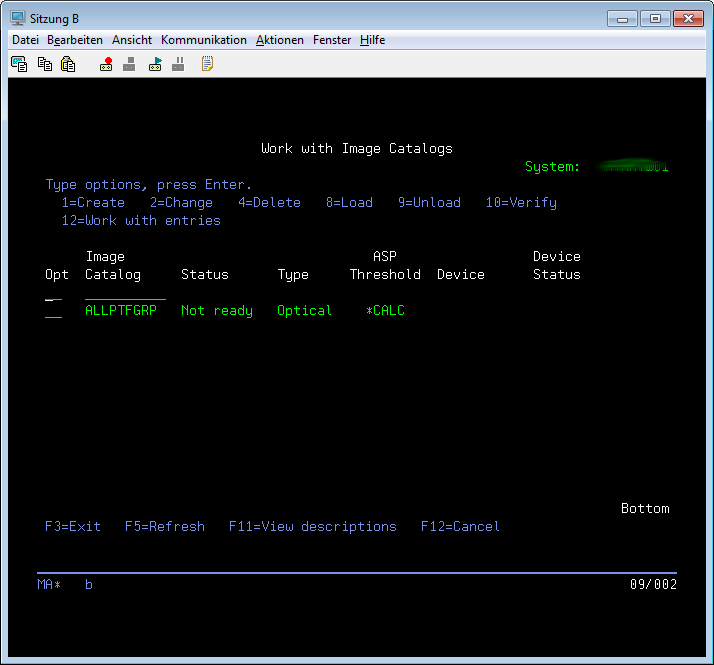
No comments:
Post a Comment