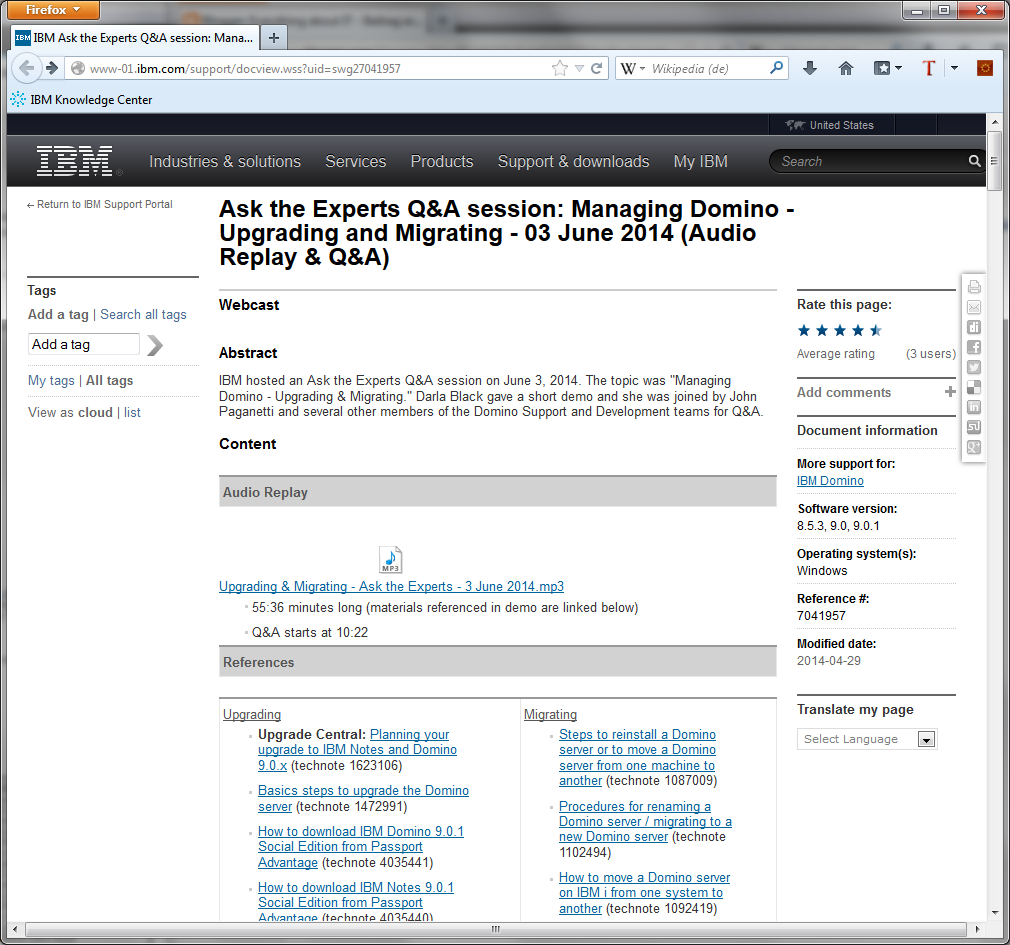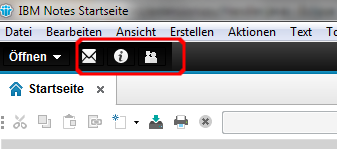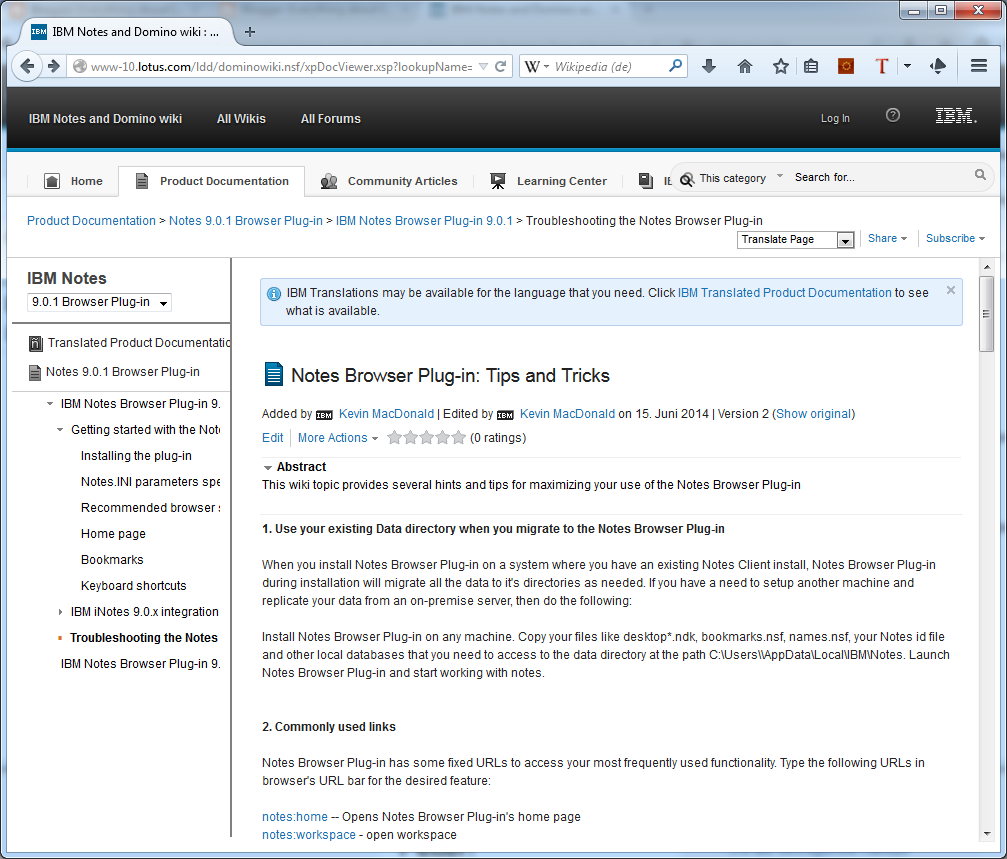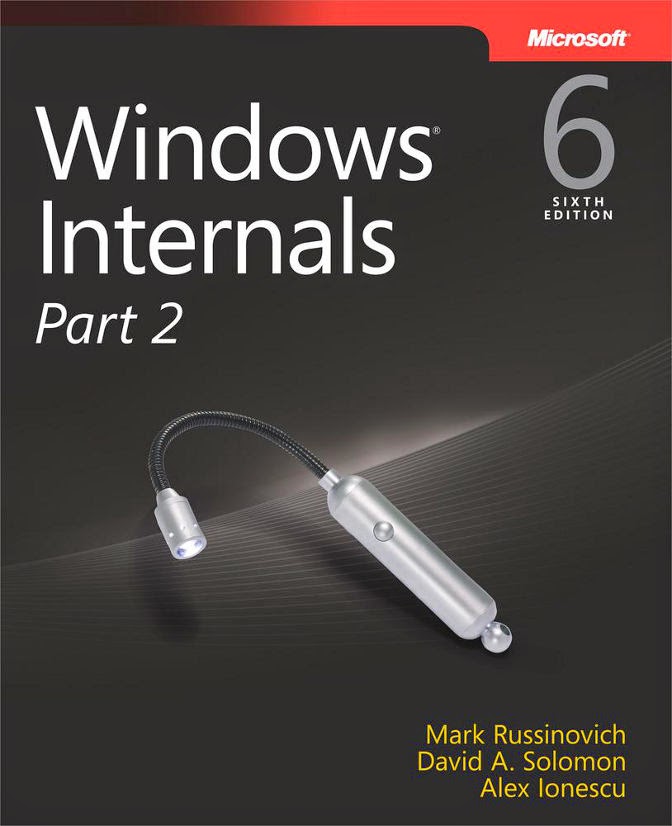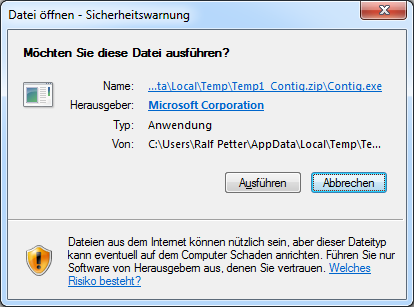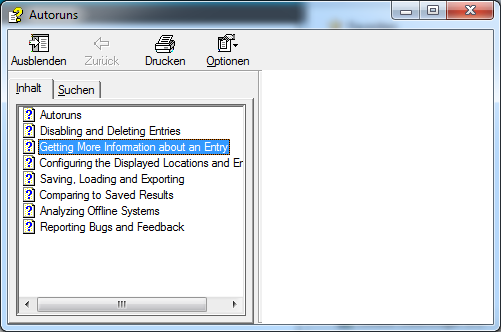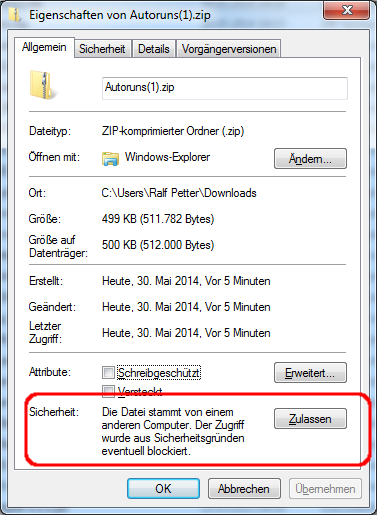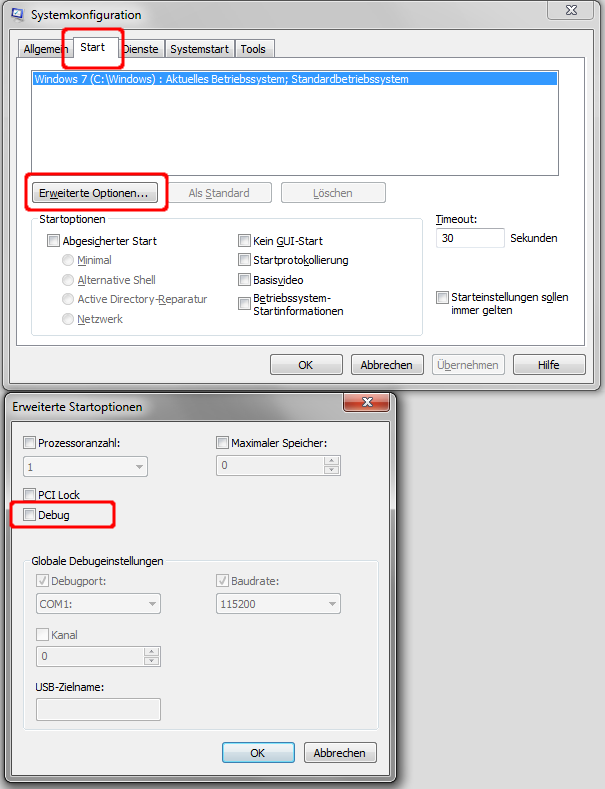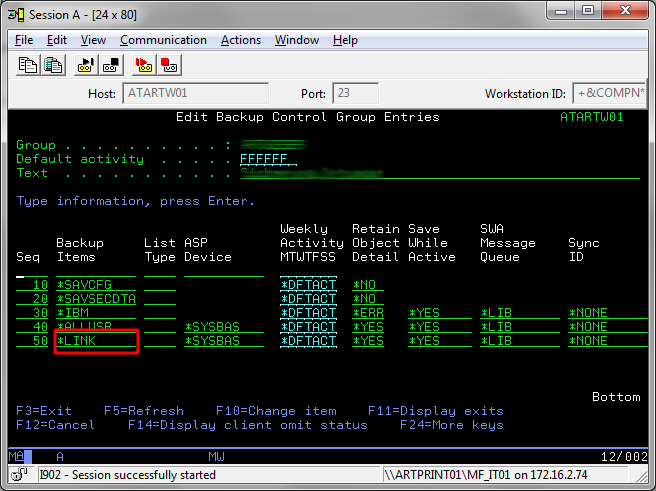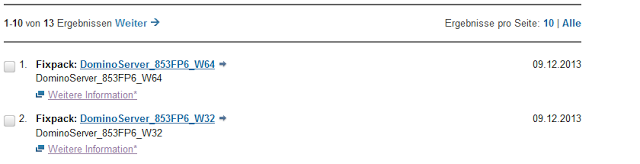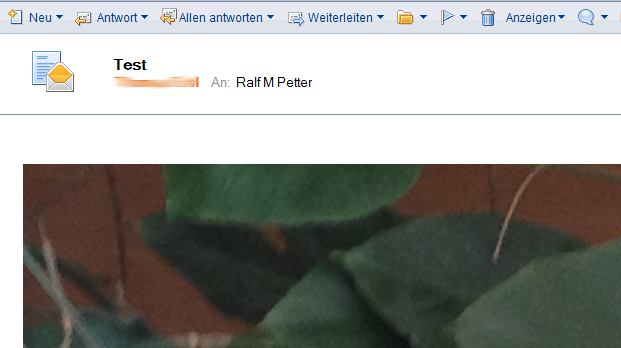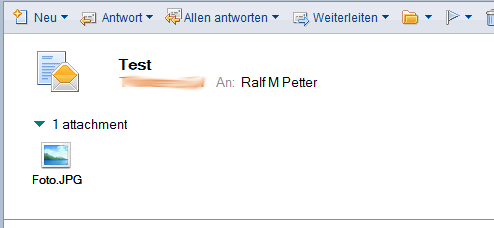If you really want to learn how to solve problems in Windows i really recommend to watch the latest versions of this sessions at TechED of Mark Russinovich the creator of the Sysinternals tools.
In the Cease of the unexplained session Mark shows you how to analyze program crashes, sluggish performance, blue screens and other windows problems.
In the malware hunting session Mark explains how to use the fabulous sysinternals tools to detect and remove malware from your computer.
And the best thing about the sessions with Mark is that they are not only packed with very useful stuff, but are also very funny to watch. I like him to make jokes about Microsoft products although he is a Microsoft employee
A blog about information technology. I am especially interested in Java, Eclipse RCP, IBM Notes Domino, Db2 and IBM i
Showing posts with label Admin. Show all posts
Showing posts with label Admin. Show all posts
Monday, November 3, 2014
Monday, June 30, 2014
Erweiterte Einstellungen in Desktop Policy funktionieren nicht richtig.
In einem meiner letzten Posts habe ich gezeigt, wie man den "Masthead" von Notes 9 über eine Desktoppolicy beeinflussen kann. Leider sind aber die Dialoge des Domino Adressbuchs in der deutschen und französischen Version von Domino leider kaputt übersetzt worden. Es wurde nämlich der englische Begriff "enforce" mehrmals irrtümlich ins Deutsche ("Zwingend") übersetzt. Dies bewirkt, dass zwingende Policyeinstellungen nicht richtig übernommen werden. Glücklicherweise kann dieses Problem aber relativ einfach mit dem Domino Designer behoben werden.
Wednesday, June 25, 2014
Ask the Experts Q&A session Managing Domino Upgrading and Migration transcript is available
IBM hosted and Ask the Experts Q&A session about Domino Upgrading and Migration on June 3, 2014. The Audio replay and the transcript of the FAQ is now available on developer works. Very Interesting questions and answers. If you upgrade your Domino infrastructure in the near future i strongly recommend to listen to this session.
Tuesday, June 24, 2014
Configure the Notes 9 Masthead (ShortcutButtonBar) with a desktop policy
One of the new features of Notes 9 is the Masthead which is a shortcut bar to access often used functions in Notes. The user can configure which icons will be shown in the view menu of the Notes client. But what if you want to preconfigure this feature for your users on roll out? Although in the Desktop policy are no settings for the Masthead, you can configure this with managed settings.
The settings which icon are available is stored in the "com.ibm.rcp.ui.prefs" file in the "workspace\.metadata\.plugins\org.eclipse.core.runtime\.settings" folder in your data directory. To add an action add a line to this file with the id of the action set to true. To remove an action add the id with false.
The settings which icon are available is stored in the "com.ibm.rcp.ui.prefs" file in the "workspace\.metadata\.plugins\org.eclipse.core.runtime\.settings" folder in your data directory. To add an action add a line to this file with the id of the action set to true. To remove an action add the id with false.
Friday, June 20, 2014
Notes Browser Plugin Tips & Tricks
After his great FAQ about Notes Browser Plugin, Kevin McDonald has added another valuable info page to IBM Notes Domino Wiki. The Notes Browser Plugin Tips & Tricks contains helpful informations regarding the following topics:
- Infos about the migration from standard client to the browser plugin.
- Special Notes.ini settings for the browser plugin.
- Tips how to log problems in the plugin.
- Tips about the bookmark handling
Wednesday, June 18, 2014
Temporarily disabling and re-enabling Notes roaming user status
The roaming feature of the notes client works really well and i always recommend to use roaming on production systems, but there is one caveat, if you change the notes id of the client when roaming is enabled, you will get all sort of weird problems. So NEVER change the notes id while roaming is enabled on your client. Normally changing the id in the client is not necessary, but when i test readers field functionality i want a quick way to change the id without logout and relogin of my windows session.
Fortunately with Notes 8.5.2 IBM introduced a Notes.ini setting with which one can disable roaming temporarily. So if you have the same usecase as i, add "DisableRoaming=1" to your notes.ini before you change the notes id to the id of another user. After you finish your testing, you can re enable roaming with "DisableRoaming=0" in the notes.ini.
You can find all details how this great feature works in the technote Disabling and re-enabling Notes roaming user status on the fly.
Fortunately with Notes 8.5.2 IBM introduced a Notes.ini setting with which one can disable roaming temporarily. So if you have the same usecase as i, add "DisableRoaming=1" to your notes.ini before you change the notes id to the id of another user. After you finish your testing, you can re enable roaming with "DisableRoaming=0" in the notes.ini.
You can find all details how this great feature works in the technote Disabling and re-enabling Notes roaming user status on the fly.
Wednesday, June 11, 2014
Holiday Readings or what i pack in my suitcase for this year holidays. (Part I)
The holiday season is coming with big steps and so the every year question is, which books should i pack in my suitcase (or load on my kindle ;-)) to learn new things and improve my skills in various IT topics.
My first priority this year is to improve my understanding of how Windows internals works and how i can solve typical problems in windows more efficient. The most efficient tool to solve windows problems is the Sysinternals suite. But to get the most out of this tools you need a deep understanding how they work and which tool is used for which use case. Fortunately the creators of the Sysinternals suite have written and published a reference manual. If you use the tools regularly you should really take this one with you on your journey.
My first priority this year is to improve my understanding of how Windows internals works and how i can solve typical problems in windows more efficient. The most efficient tool to solve windows problems is the Sysinternals suite. But to get the most out of this tools you need a deep understanding how they work and which tool is used for which use case. Fortunately the creators of the Sysinternals suite have written and published a reference manual. If you use the tools regularly you should really take this one with you on your journey.
Windows Sysinternals Administrator's Reference
If you want to go more in detail how Windows works you can have a look at the Windows Internals books. This books target the windows system developer, but i think they are also a chest full of treasures for the advanced windows admin. Because many mystery problems in windows will become understandable when you know how windows works under the hood.
Thursday, June 5, 2014
How Microsoft gurus remove malware and ransomware from their windows installation
The readers of my blog knows, that i am big fan of Microsoft guru and creator of the sysinternals tools Mark Russinovich. So i was really happy that Mark has posted a detailed description how to remove spyware and ransomware from Windows when i got a computer from a friend full with trojans and spyware. With his hints it was very easy to remove the autostarted malware and make my friend a Happy camper again.
If you have also Windows installations to clean from adware, spyware and ransomware have a look at his blog post and his presentation which makes this task really very easy:
Hunting Down and Killing Ransomware by Mark Russinovich
As a bonus the presentation of Mark gives you a good introduction to the fabulous Sysinternals tools.
If you have also Windows installations to clean from adware, spyware and ransomware have a look at his blog post and his presentation which makes this task really very easy:
Hunting Down and Killing Ransomware by Mark Russinovich
As a bonus the presentation of Mark gives you a good introduction to the fabulous Sysinternals tools.
Monday, June 2, 2014
IBM Ask the Experts Q&A about Managing Domino
IBM hosted an Ask the Experts Q&A session on May 20, 2014. The topic
was "Managing Domino - Managing Users, Databases, and Calendar."
Russell Norberg gave a short demo and he was joined by John Paganetti
and several other members of the Domino Support and Development teams
for Q&A.
You can find the recording of the session and the transcript of the Q&A part at http://www-01.ibm.com/support/docview.wss?uid=swg27041951
You can find the recording of the session and the transcript of the Q&A part at http://www-01.ibm.com/support/docview.wss?uid=swg27041951
Friday, May 30, 2014
Beheben der Sicherheitswarnung von Windows bei Dateien aus dem Internet
Windows besitzt eine Sicherheitsfunktion die bewirkt, dass Dateien die aus dem Internet heruntergeladen mit einem speziellen Flag versehen werden. Durch dieses Flag kommt beim Aufrufen der Datei eine Sicherheitswarnung die einen darauf aufmerksam macht, dass das Ausführen dieser Datei potentiell gefährlich ist.
Bei komprimierten Dateien wird dieses Flag sogar auf alle in dem Archiv befindlichen Dateien vererbt. Diese Vererbung führt dazu, dass in dem Archiv befindliche Hilfedateien nach dem Entpacken nicht richtig funktionieren. Egal welches Hilfethema man anklickt, wird immer eine leere Seite angezeigt.
Deshalb empfiehlt es sich bei allen heruntergeladenen Dateien insbesondere bei Archiven von denen man weiß, dass Sie aus einer zuverlässigen Quelle sind, dieses Flag vor der Verwendung zu entfernen.
Dafür muss man einfach die heruntergeladene Datei mit der rechten Maustaste anklicken und den Punkt "Eigenschaften aus dem Kontextmenü auswählen. In dem Eigenschaftendialog kann man jetzt beim Punkt Sicherheit über die Schaltfläche "Zulassen" das Sicherheits Flag entfernen. Dann bekommt man keine lästigen Dialoge mehr und auch die Hilfefunktion funktioniert einwandfrei.
Bei komprimierten Dateien wird dieses Flag sogar auf alle in dem Archiv befindlichen Dateien vererbt. Diese Vererbung führt dazu, dass in dem Archiv befindliche Hilfedateien nach dem Entpacken nicht richtig funktionieren. Egal welches Hilfethema man anklickt, wird immer eine leere Seite angezeigt.
Deshalb empfiehlt es sich bei allen heruntergeladenen Dateien insbesondere bei Archiven von denen man weiß, dass Sie aus einer zuverlässigen Quelle sind, dieses Flag vor der Verwendung zu entfernen.
Dafür muss man einfach die heruntergeladene Datei mit der rechten Maustaste anklicken und den Punkt "Eigenschaften aus dem Kontextmenü auswählen. In dem Eigenschaftendialog kann man jetzt beim Punkt Sicherheit über die Schaltfläche "Zulassen" das Sicherheits Flag entfernen. Dann bekommt man keine lästigen Dialoge mehr und auch die Hilfefunktion funktioniert einwandfrei.
Wednesday, May 28, 2014
Interesting introduction of Windows 2012 R2
Windows 2012 R2 is a big step forward for Microsoft Server technology. I especially like the much improved Hyper V in Windows 2012 R2. For details watch the following presentation from Teched:
Monday, May 26, 2014
Print Screen Key freezes Windows
Today i had a strange problem on my windows machine that every time i press the "Print Screen" key to capture a screenshot windows will freeze immediately. I thought that this is only a temporary problem, but after a hard reset i got the same problem again after retrying to create a screenshot.
It took me some time to figure out that the problem is not bug, but a feature. Last week i have used the Windows Kernel Debugger on my machine and one of the feature of the Debugger is that when you press the "Print Screen" key the kernel stops and try to connect to a WinDbg session. When there is no Debugger attached it will wait infinitely. So if you have the problem that your windows freezes on print screen check if the kernel debugger is enabled.
To check/deactivate the debugger start "msconfig.exe" with admin privileges and disable the debugger in the extended options on the start tab.
It took me some time to figure out that the problem is not bug, but a feature. Last week i have used the Windows Kernel Debugger on my machine and one of the feature of the Debugger is that when you press the "Print Screen" key the kernel stops and try to connect to a WinDbg session. When there is no Debugger attached it will wait infinitely. So if you have the problem that your windows freezes on print screen check if the kernel debugger is enabled.
To check/deactivate the debugger start "msconfig.exe" with admin privileges and disable the debugger in the extended options on the start tab.
Friday, May 23, 2014
IBM thinks that MCH3601 and the creation of dumps is normal behavior during a restore operation
The readers of my blog know, that i am a big fan of the "IBM i" operating system, because it is the most stable and reliable system ever built. We have been using "IBM i" and its predecessor "OS/400" since 1993 and we had only one crash (V3R0M5) of the operating system since then. One other big advantage of the system is that backup and restore is an integrated part of the base operating system so that backup and restore is rock solid too.
Thursday, May 22, 2014
Omit directories from a *LINK BRMS Backup
BRMS (Backup Recovery and Media Service) makes it very easy to backup the complete IFS (Integrated File System) of an IBM i machine, with the "*LINK" entry in your backup control group.
Tuesday, May 20, 2014
Performance Tuning Guidelines for Windows Server
The whole Internet is full of more or less useful tips for performance tuning on windows server. Many tips to change some mystery registry settings are not only not useful, but the can cause serious problems on your servers. Some popular performance tricks in the Internet make only sense in older releases and are obsolete in newer versions of Windows Server. You should really carefully evaluate every tip before you implement it on your production servers.
But why trust on tips from the Internet when there are very good performance tuning guidelines from the creators of Windows Server like the
Performance Tuning Guidelines for Windows Server (Windows 2008, 2008 R2, 2012)
Performance Tuning Guidelines for Windows Server 2012 R2
This guides are packed with useful tips&tricks and detailed explanations how Windows server work and which settings should be applied in different scenarios like File, Application or Web servers. My recommendation is to not change any settings on your windows server before you have read and understood the above documents!
But why trust on tips from the Internet when there are very good performance tuning guidelines from the creators of Windows Server like the
Performance Tuning Guidelines for Windows Server (Windows 2008, 2008 R2, 2012)
Performance Tuning Guidelines for Windows Server 2012 R2
This guides are packed with useful tips&tricks and detailed explanations how Windows server work and which settings should be applied in different scenarios like File, Application or Web servers. My recommendation is to not change any settings on your windows server before you have read and understood the above documents!
Monday, March 17, 2014
Reorganize physical file member demystified
The RGZPFM command of the "IBM i" operating system is a very powerful command to reorganize DB2 tables, but there are some myths and misunderstandings regarding the parameters of the command. So IBM has posted a new RedPaper from Tracy Schramm with a detailed explanation how Reorganize Physical File Member works.
Wednesday, December 11, 2013
IBM Notes/Domino 8.5.3 FP6 is available on Fix Central
IBM Notes Domino 8.5.3 FP6 is available on Fix Central
This Fixpack brings new support for Windows 2012 and support for Windows 8.1 and Mac OS X 10.9 is under review for this Fix Pack. You can find all details what is fixed in this release in the release notes.
So for everyone who is still on 8.5.3 has the possibility to upgrade to the newest client os versions on the different platforms.
This Fixpack brings new support for Windows 2012 and support for Windows 8.1 and Mac OS X 10.9 is under review for this Fix Pack. You can find all details what is fixed in this release in the release notes.
So for everyone who is still on 8.5.3 has the possibility to upgrade to the newest client os versions on the different platforms.
Friday, October 18, 2013
What's new in Policies for Domino 9.0
In September IBM made an open mic Webcast "What's new in Policies for Domino 9.0".
Agenda of this Webcast:
If you need additional informations how to troubleshoot Policy problems in Notes/Domino you can have a look on an older webcast http://www-01.ibm.com/support/docview.wss?uid=swg27039379 to this topic
Have a look at my other postings relating policies
Agenda of this Webcast:
- Widgets and How To apply settings
- Configuring Widgets for Specific Notes Client Versions
- New Notes Client Preferences configured via policies
- Policy related SPR's fixed in Domino/Notes 9.0
If you need additional informations how to troubleshoot Policy problems in Notes/Domino you can have a look on an older webcast http://www-01.ibm.com/support/docview.wss?uid=swg27039379 to this topic
Have a look at my other postings relating policies
Wednesday, August 14, 2013
Show pictures in emails from iPhones as attachments and not as inline images
It is very annoying, that the iPhone send pictures in email not as attachments but as inline images. This is especially a problem when you use a client to view such a mail, because it is a little bit difficult to save inline images to your file system.
Fortunately the notes client have the setting "Show in-line MIME images as attachments" which you can find in the Preferences Dialog in the "Basic Notes Client Configuration".
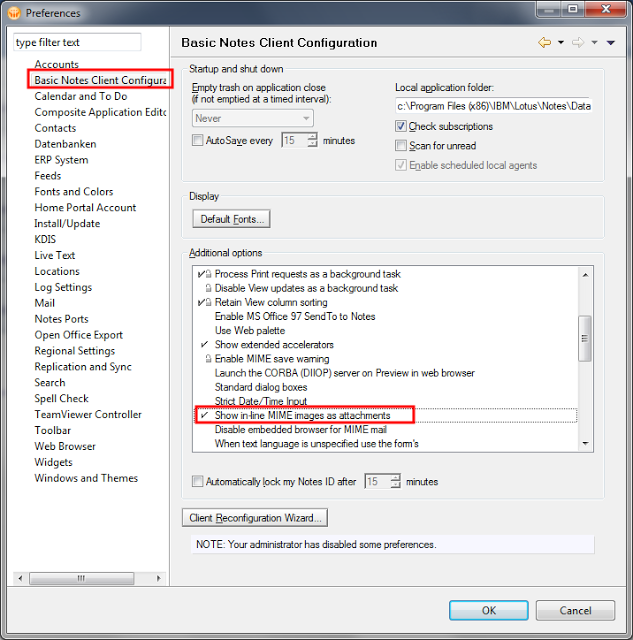
When you set the above described option all pictures in e-mails from iPhone user, will be shown as attachments, which you can open in your favorite photo editor, or save to the file system. This setting will not only change the behavior for new mails, but also for old ones. So you can always uncheck the "Show inline MIME images as attachments" option and will get the old behavior back. But i am pretty sure, you will not want it back if you have tried out this setting. An example for the email with the option set:
The option in the ui sets the variable "ShowMIMEImagesAsAttachments=1" in your Notes.ini. So when you want do deploy this useful option to all your notes users, you can set the "ShowMIMEImagesAsAttachments=1" variable in the notes.ini section of your Desktop policy.
Fortunately the notes client have the setting "Show in-line MIME images as attachments" which you can find in the Preferences Dialog in the "Basic Notes Client Configuration".
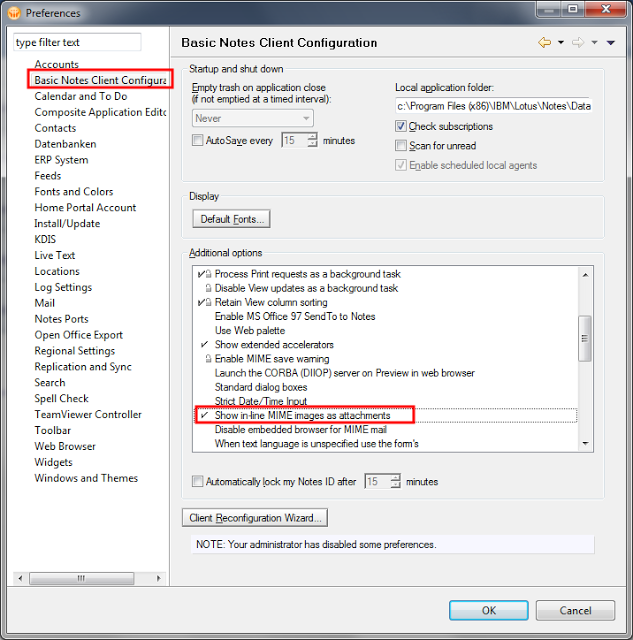
When you set the above described option all pictures in e-mails from iPhone user, will be shown as attachments, which you can open in your favorite photo editor, or save to the file system. This setting will not only change the behavior for new mails, but also for old ones. So you can always uncheck the "Show inline MIME images as attachments" option and will get the old behavior back. But i am pretty sure, you will not want it back if you have tried out this setting. An example for the email with the option set:
The option in the ui sets the variable "ShowMIMEImagesAsAttachments=1" in your Notes.ini. So when you want do deploy this useful option to all your notes users, you can set the "ShowMIMEImagesAsAttachments=1" variable in the notes.ini section of your Desktop policy.
Monday, August 12, 2013
IBM Notes/Domino 8.5.3 FP5 is available on Fix Central
Fixpack 5 for IBM Notes/Domino 8.5.3 is available on Fix Central.
This update contains a new Version (1.6 SR14) of the java virtual machine which fixes several known security vulnerabilities. So it is strongly recommended to install this fix pack on your Client and Server.
As always you can find all fixed SPR's in the fixlist database on Developer works.
This update contains a new Version (1.6 SR14) of the java virtual machine which fixes several known security vulnerabilities. So it is strongly recommended to install this fix pack on your Client and Server.
As always you can find all fixed SPR's in the fixlist database on Developer works.
Subscribe to:
Posts (Atom)
ad