The settings which icon are available is stored in the "com.ibm.rcp.ui.prefs" file in the "workspace\.metadata\.plugins\org.eclipse.core.runtime\.settings" folder in your data directory. To add an action add a line to this file with the id of the action set to true. To remove an action add the id with false.
For example to remove Mail from the Masthead add "100=false" to the file.
The id's which are available by default in Notes are:
100 (Mail)
101 (Calendar)
102 (Contacts)
com.ibm.workplace.views.NotesHomepage (Homepage)
com.ibm.notes.client.WorkspaceShortcutHandler (Workspace)
com.ibm.notes.client.discoverpageshortcut (Discover)
In a later post i will show you how to add your own applications to the Masthead.
Because it is not very convenient to edit the "com.ibm.rcp.ui.prefs" file manually let's set the above setting with a Desktop policy:
- Create a new Desktop settings document, or edit your existing one in Domino Administrator.
- Go to the Managed Settings on the "Custom Settings tab".
- Click the "Edit list" button to edit your managed settings.
- Add your settings to the list of the managed settings similar to my screenshot.
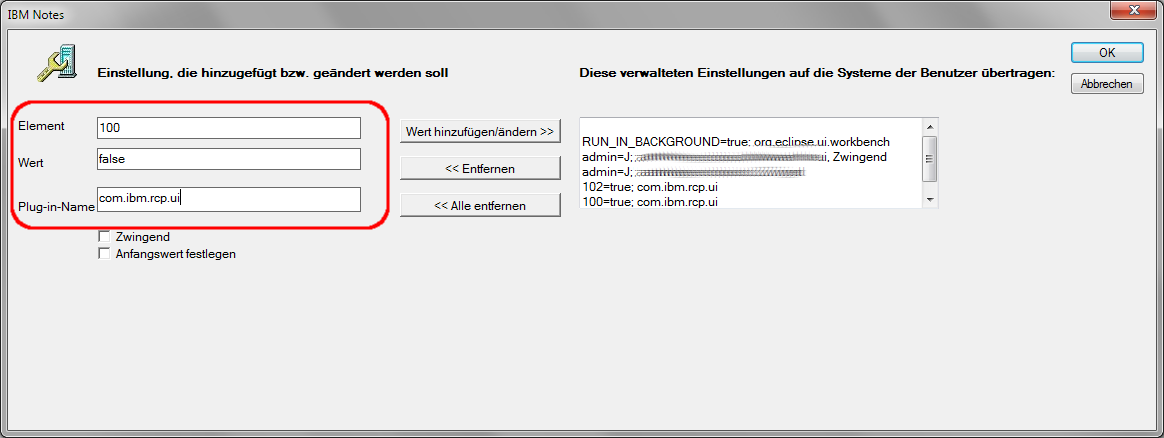
If you need detailed instructions how to add managed settings to your Desktop policy go to the new IBM Knowledge center for help.
Save your policy and wait till your notes client will refresh the policies. If you want to shorten the wait you can use my script to refresh policies immediately.
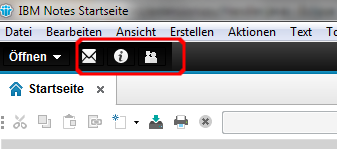
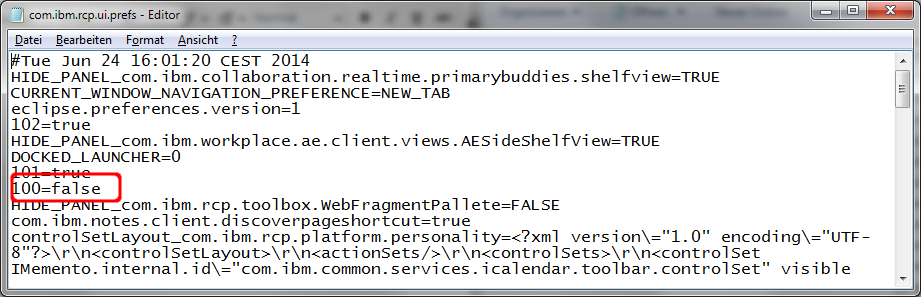
Thanks for this information, didn't know that...
ReplyDeleteLooking forward to your post how to add custom applications to the Masthead ;-)