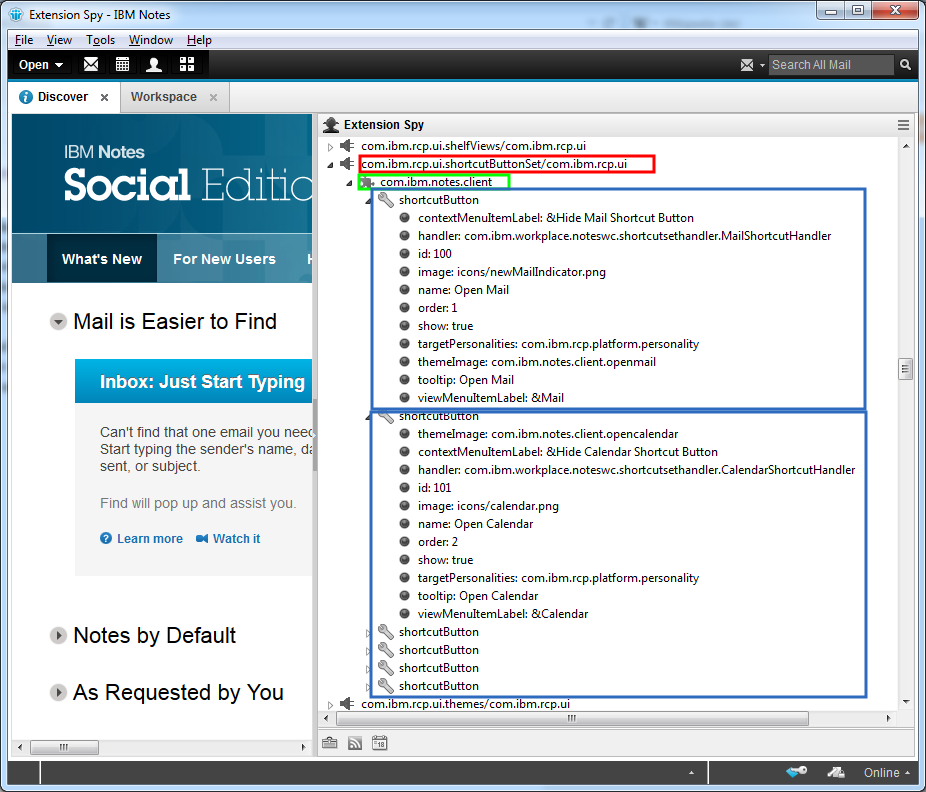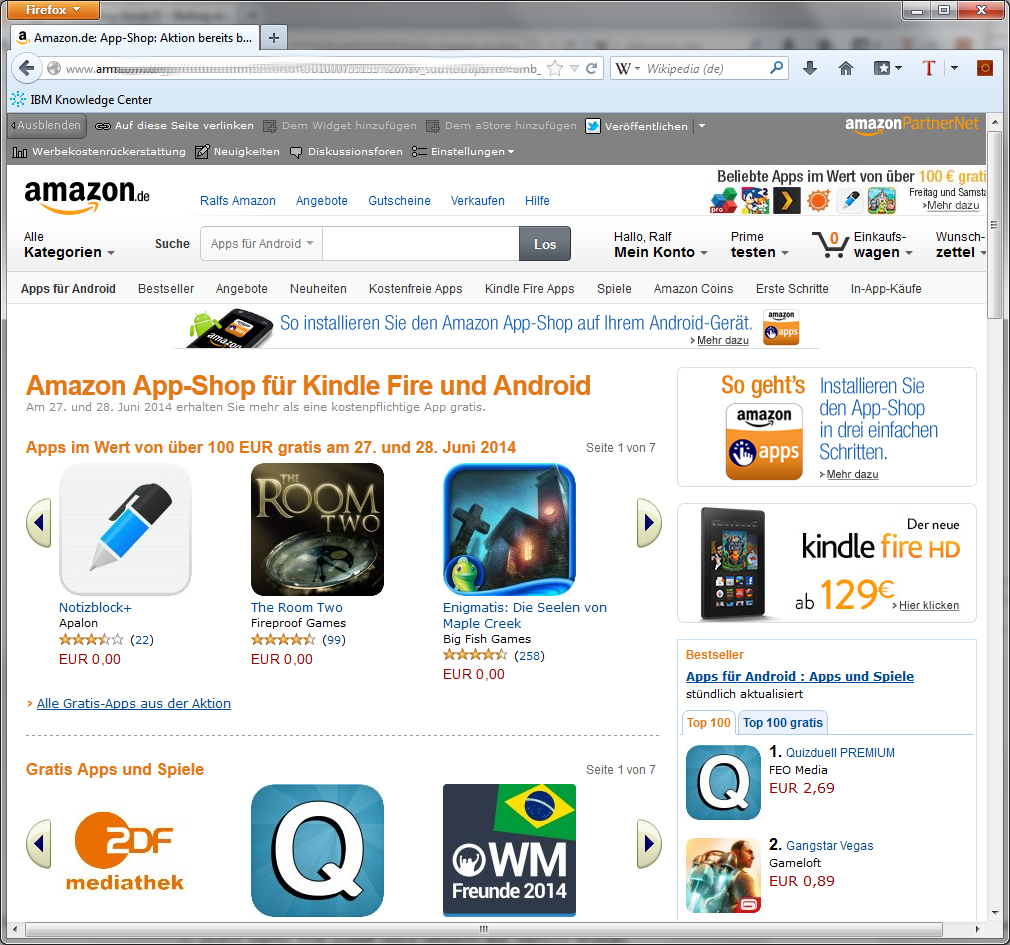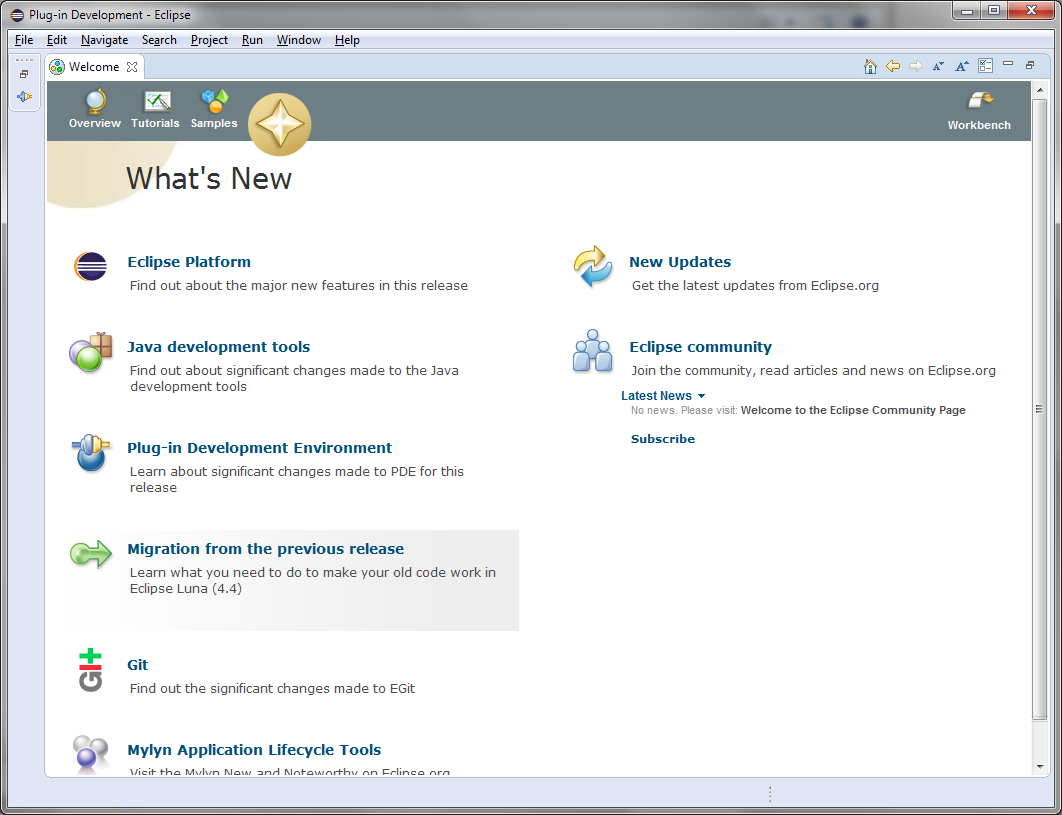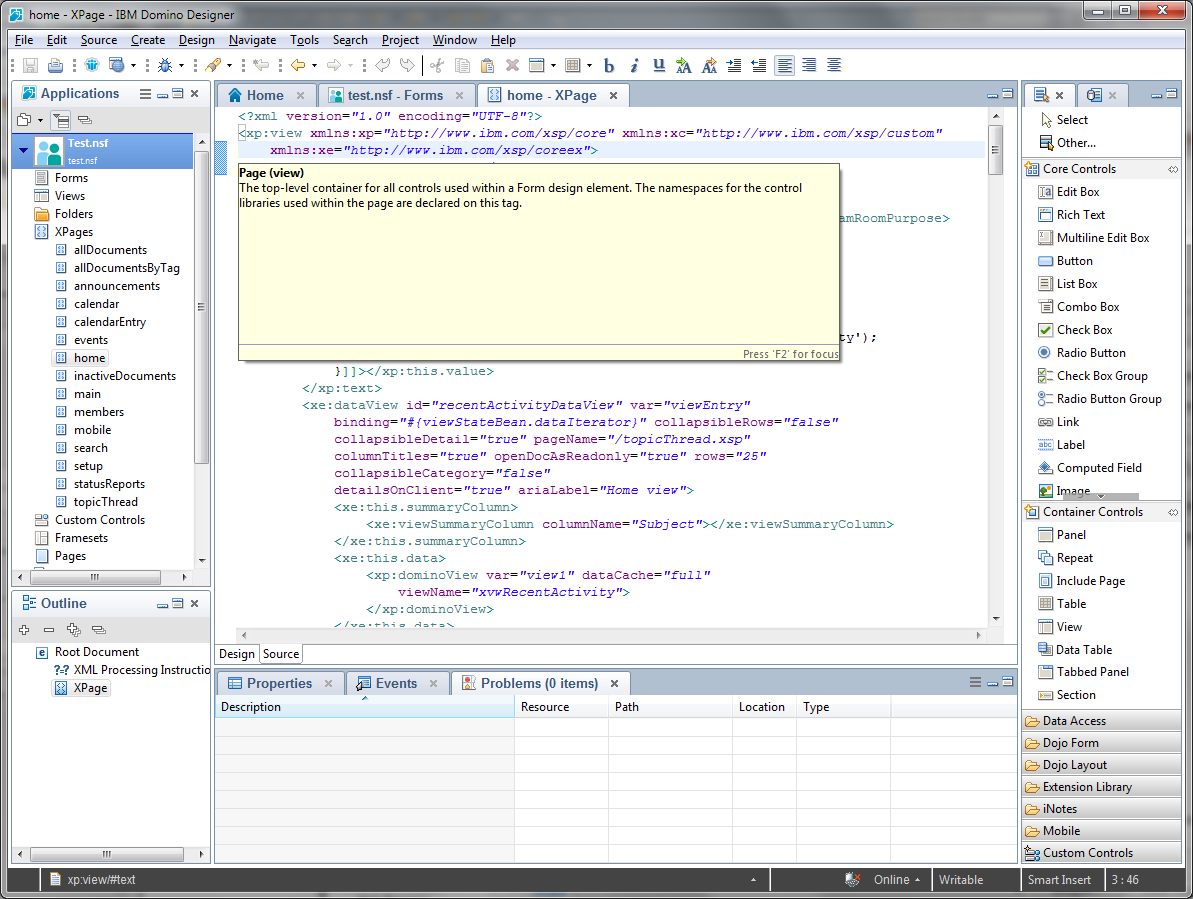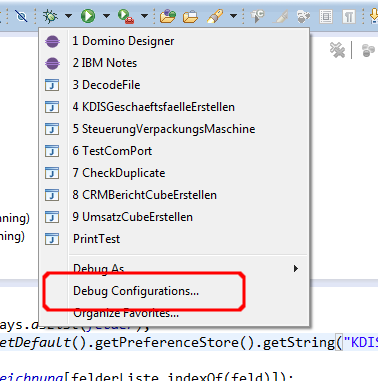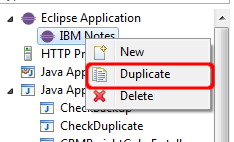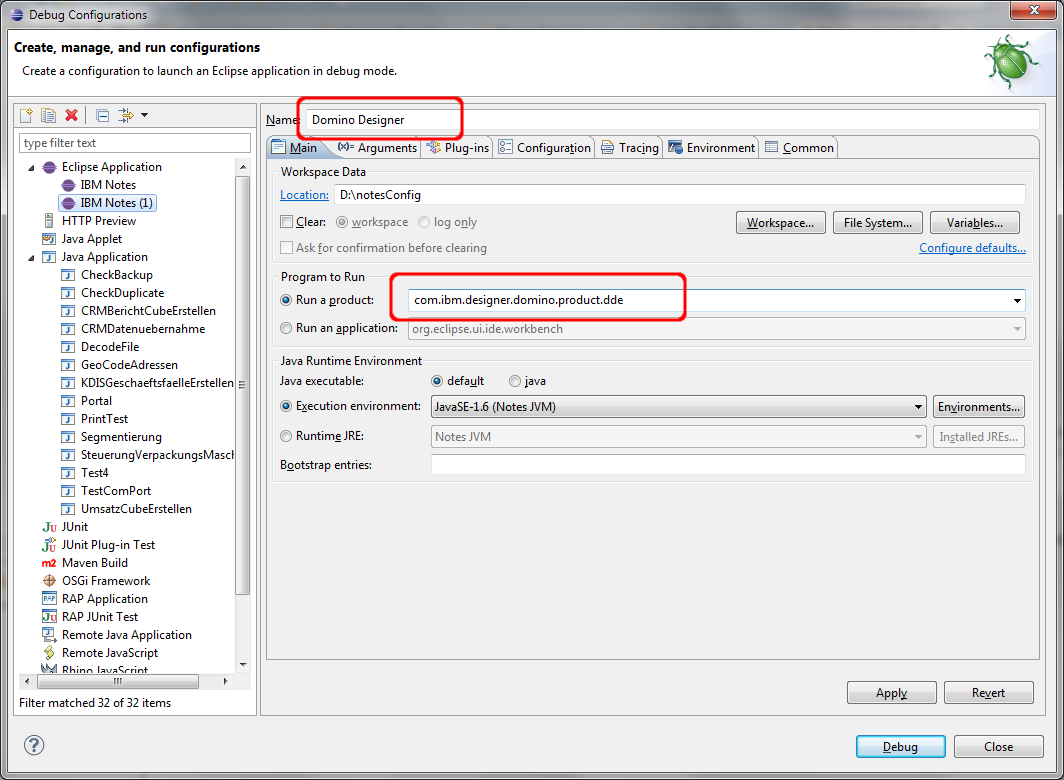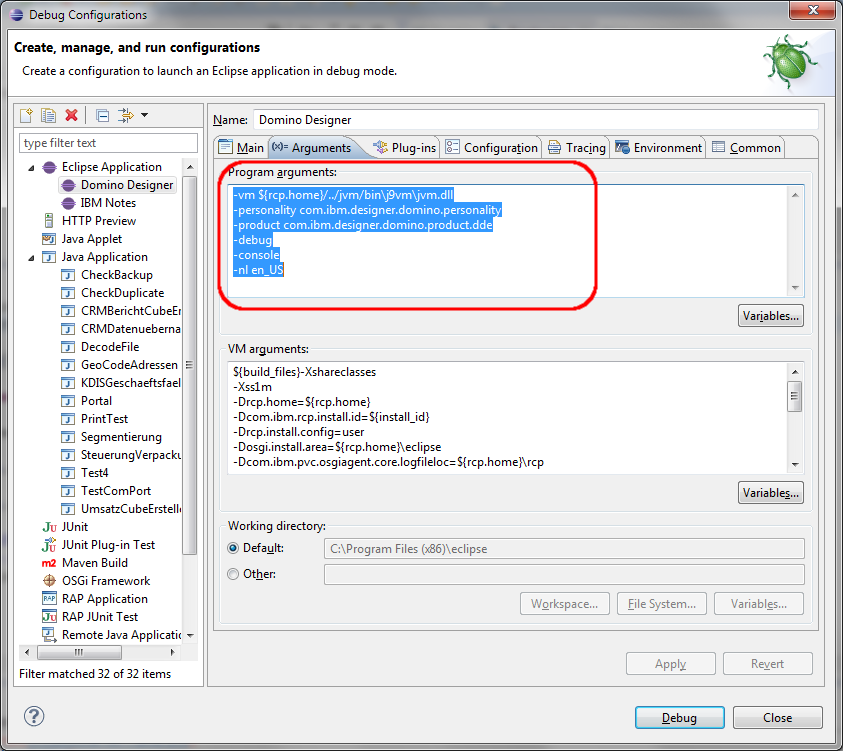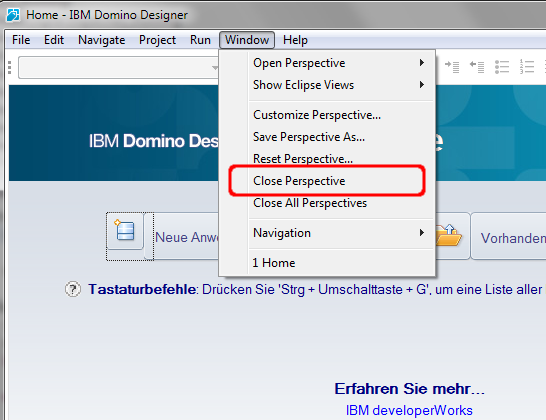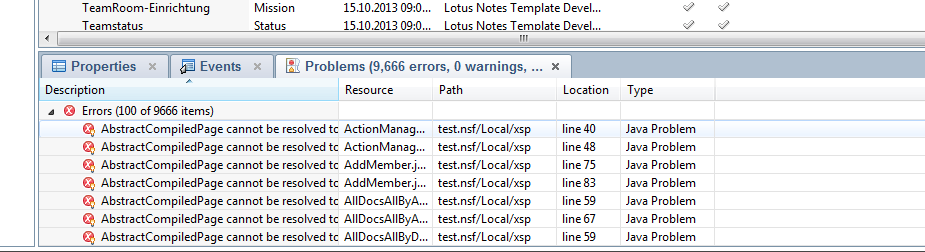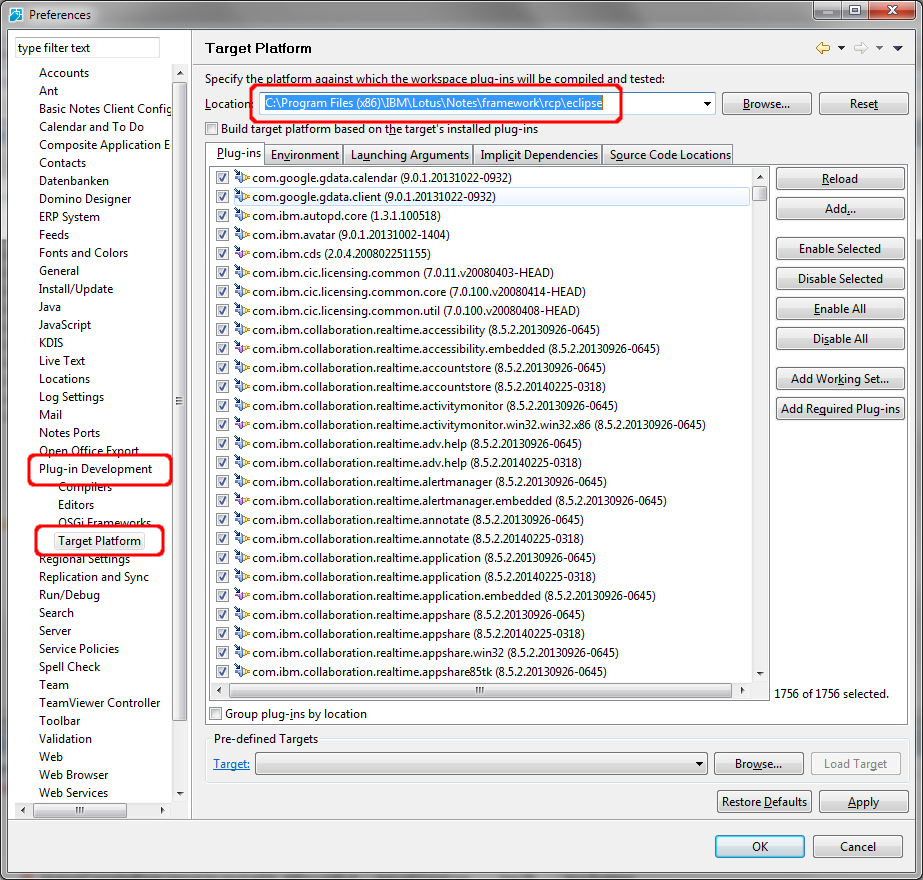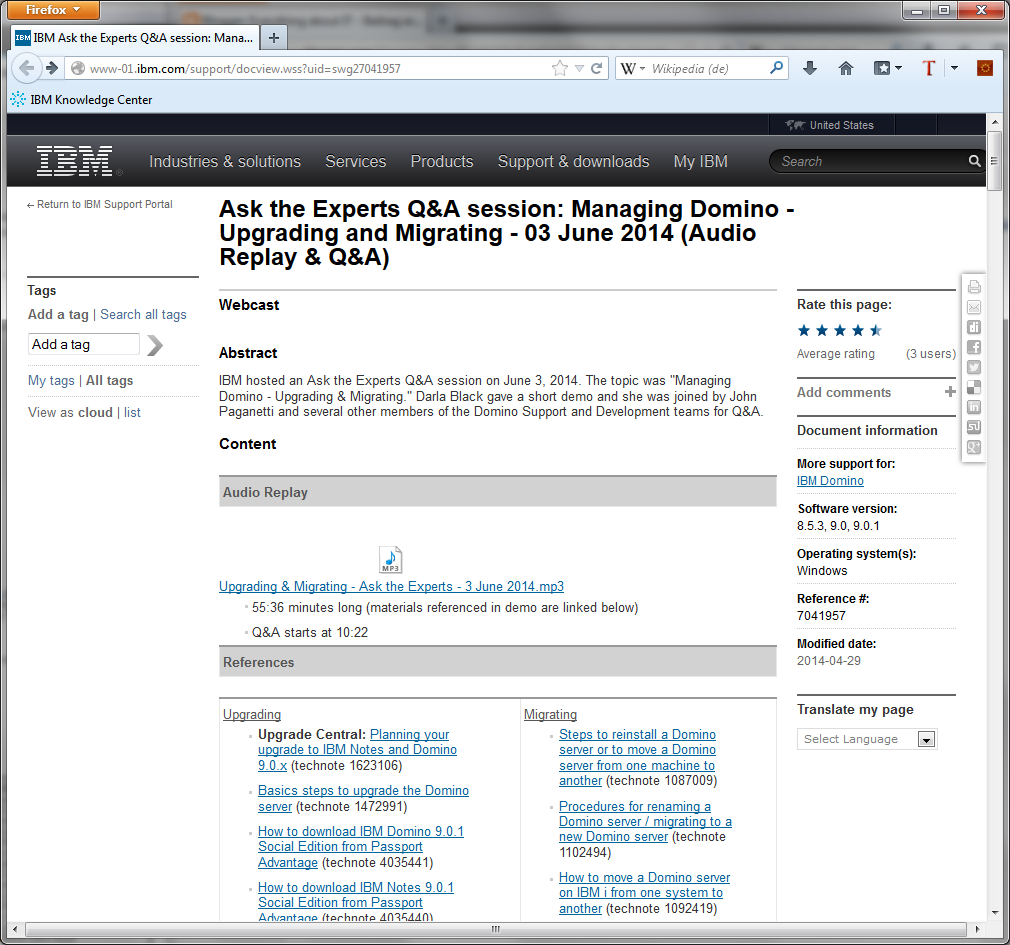In einem meiner letzten Posts habe ich gezeigt, wie man den "Masthead" von Notes 9 über eine Desktoppolicy beeinflussen kann. Leider sind aber die Dialoge des Domino Adressbuchs in der deutschen und französischen Version von Domino leider kaputt übersetzt worden. Es wurde nämlich der englische Begriff "enforce" mehrmals irrtümlich ins Deutsche ("Zwingend") übersetzt. Dies bewirkt, dass zwingende Policyeinstellungen nicht richtig übernommen werden. Glücklicherweise kann dieses Problem aber relativ einfach mit dem Domino Designer behoben werden.
A blog about information technology. I am especially interested in Java, Eclipse RCP, IBM Notes Domino, Db2 and IBM i
Monday, June 30, 2014
Erste Eindrücke von Android L
Andreas Proschofsky vom Standard hat sich Android L schon einmal für uns angeschaut und einen interessanten Artikel und ein Hand On Video dazuverfasst. Ich finde das schaut sehr viel versprechend aus und ich fürchte ich werde bald mal mein altes Desire S gegen etwas neueres austauschen müssen ;-)
Android L: Die wichtigsten Neuerungen des neuen Betriebssystems
Android L: Die wichtigsten Neuerungen des neuen Betriebssystems
Sunday, June 29, 2014
A deep look under the hood of the Notes Standard client.
The IBM Notes Standard client is an eclipse RCP (Rich client application) which has hundreds of extension points to extend the functionality of the application. This extension point allows you to extend notes in ways which were absolute impossible to do in versions prior Notes 8. The only problem is that the documentation of the extension points is still very weak and i have no hope that this will improve significantly in the next time.
So i have created a tool to graphically browse the extension registry of a running Notes client. It shows you all possible extension points with the defining plugin in in a tree structure. You can open every extension point and see which plugins extend this extension point with what parameters.
See the following screenshot for an example. I have opened the com.ibm.rcp.ui.shortcutButtonSet extension point in the com.ibm.rcp.ui (Marked with a red frame). This is the extension point which has to be used to extend the masthead in Notes 9 with your own icons. We see that all actions that are available in Notes are defined in the com.ibm.notes.client plugin (Marked in green) In the next level of the tree you can see what values the com.ibm.notes.client uses to extend the extension point. This can be very valuable source to find out how this extension point works and what to do to use this point for your own extension.
So i have created a tool to graphically browse the extension registry of a running Notes client. It shows you all possible extension points with the defining plugin in in a tree structure. You can open every extension point and see which plugins extend this extension point with what parameters.
See the following screenshot for an example. I have opened the com.ibm.rcp.ui.shortcutButtonSet extension point in the com.ibm.rcp.ui (Marked with a red frame). This is the extension point which has to be used to extend the masthead in Notes 9 with your own icons. We see that all actions that are available in Notes are defined in the com.ibm.notes.client plugin (Marked in green) In the next level of the tree you can see what values the com.ibm.notes.client uses to extend the extension point. This can be very valuable source to find out how this extension point works and what to do to use this point for your own extension.
Saturday, June 28, 2014
The new Powersystems explained to CIO's
There are many very technical presentations and informations about the new fantastic power systems with power 8. But if you need to present this brand new technology to the management of your company then i will recommend this video which explains the advantages of the power platform in an eassy to understand way.
Friday, June 27, 2014
Heute und Morgen kostenpflichtige Apps im Wert von 100 EUR gratis im Amazon Appstore
Wer sich bei der letzten Aktion einen Kindle Fire geholt hat, bzw. sich den Amazon Appstore auf seinem Androidgerät eingerichtet hat, sollte heute mal auf Amazon schauen, denn heute und morgen sind Apps im Wert von 100 EUR gratis. Also schnell zuschlagen.
Thursday, June 26, 2014
Eclipse 4.4 Luna has been released
Eclipse 4.4 the newest and greatest release of my preferred IDE and RCP Development platform has been released. After the very buggy start of the 4.x releases with 4.1 and 4.2 the 4.x code stream is now very stable and the performance is back to an acceptable level. So if you are still developing in Eclipse 3.x now is the time to step up and see how much eclipse has improved in the last years.
You can find details what's new and which projects are included in Eclipse 4.4 at https://projects.eclipse.org/releases/luna
The downloads are available at http://www.eclipse.org/downloads/
If you like eclipse please donate some money to the eclipse foundation to support their great work.
You can find details what's new and which projects are included in Eclipse 4.4 at https://projects.eclipse.org/releases/luna
The downloads are available at http://www.eclipse.org/downloads/
If you like eclipse please donate some money to the eclipse foundation to support their great work.
Wednesday, June 25, 2014
Launch the Domino Designer from Eclipse to debug your custom Designer extensions.
Cameron Gregor asked me in a comment whether it is possible to launch the Domino Designer from eclipse in the same way like the Notes client and the answer is yes this is possible. In this post i will describe what you have to change in your existing notes launch config to start the Designer from eclipse. This enables you to debug Extensions for the designer or XPages. To follow the steps you need a working Notes plugin target and a launch config for the notes client. If you need help with this you can learn how to do this in my tutorial "How to configure Eclipse 4.3 to develop plugins for Notes Part 1 and Part2".
The goal is to have a full working Domino Designer, launched in Debug mode from eclipse.
The first step is go to your eclipse and open the "Debug Configurations" dialog.
In there duplicate your existing notes launch config.
Then change the Name and the "run a product" field to Domino Designer and com.ibm.designer.domino.product.dde.
Switch to the "Arguments" Tab and change the Program arguments to
-vm ${rcp.home}/../jvm/bin\j9vm\jvm.dll
-personality com.ibm.designer.domino.personality
-product com.ibm.designer.domino.product.dde
-debug
-console
-nl en_US
Save your changes with the "Apply" button. Then click the debug button to launch Designer. Be sure that you have no open instance of Notes/Designer because only one instance can be open at the same time.
When everything works, you will get a designer window with a welcome screen. To close the welcome screen, choose "Close Perspective" from the Window menu.
After reload all error message will be solved automatically in the background. Now you can try or debug your extensions in Designer.
The goal is to have a full working Domino Designer, launched in Debug mode from eclipse.
The first step is go to your eclipse and open the "Debug Configurations" dialog.
In there duplicate your existing notes launch config.
Then change the Name and the "run a product" field to Domino Designer and com.ibm.designer.domino.product.dde.
Switch to the "Arguments" Tab and change the Program arguments to
-vm ${rcp.home}/../jvm/bin\j9vm\jvm.dll
-personality com.ibm.designer.domino.personality
-product com.ibm.designer.domino.product.dde
-debug
-console
-nl en_US
Save your changes with the "Apply" button. Then click the debug button to launch Designer. Be sure that you have no open instance of Notes/Designer because only one instance can be open at the same time.
When everything works, you will get a designer window with a welcome screen. To close the welcome screen, choose "Close Perspective" from the Window menu.
Then you should see your normal Designer UI. Maybe you get many error message in the Problem view that some Java elements cannot be resolved. No problem we will fix this in the next step.
Open the Preferences of Designer and navigate to "Plug-in Development" -> Target Platform. Change the location from "NotesProgDir\framework\eclipse" to "NotesProgDir\framework\rcp\eclipse". Click Apply and "Ok". Eclipse will reload the target platform.
After reload all error message will be solved automatically in the background. Now you can try or debug your extensions in Designer.
Ask the Experts Q&A session Managing Domino Upgrading and Migration transcript is available
IBM hosted and Ask the Experts Q&A session about Domino Upgrading and Migration on June 3, 2014. The Audio replay and the transcript of the FAQ is now available on developer works. Very Interesting questions and answers. If you upgrade your Domino infrastructure in the near future i strongly recommend to listen to this session.
Subscribe to:
Posts (Atom)
ad