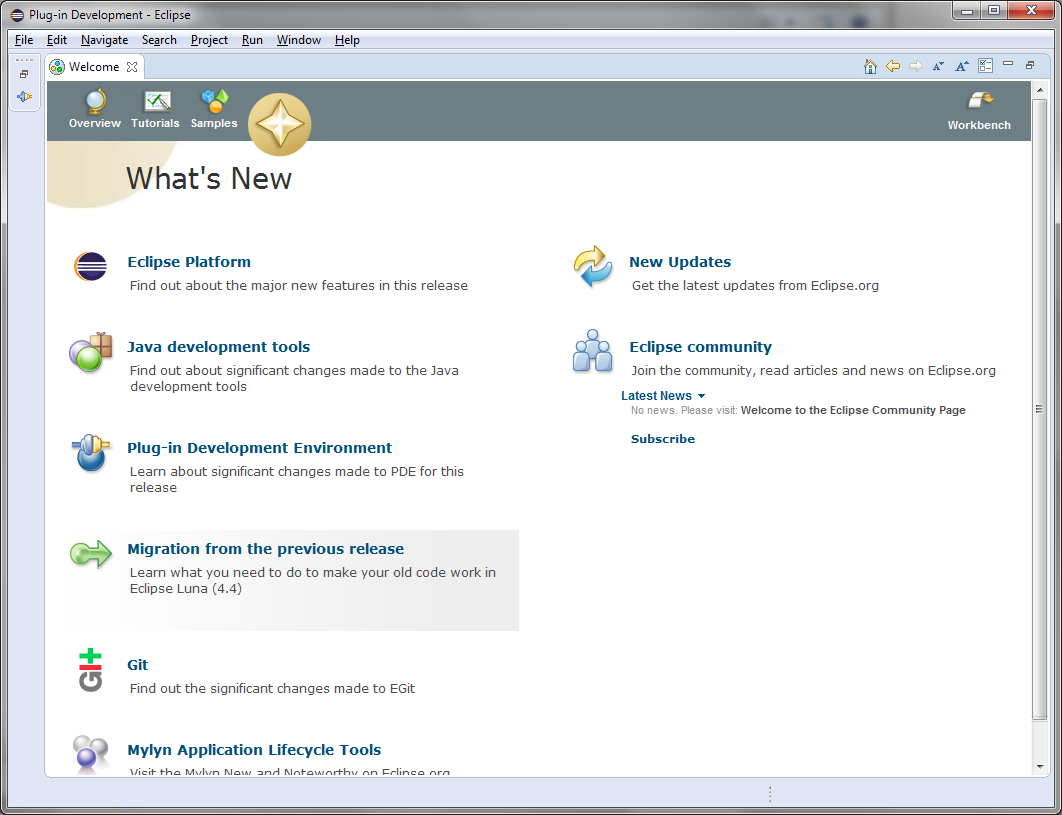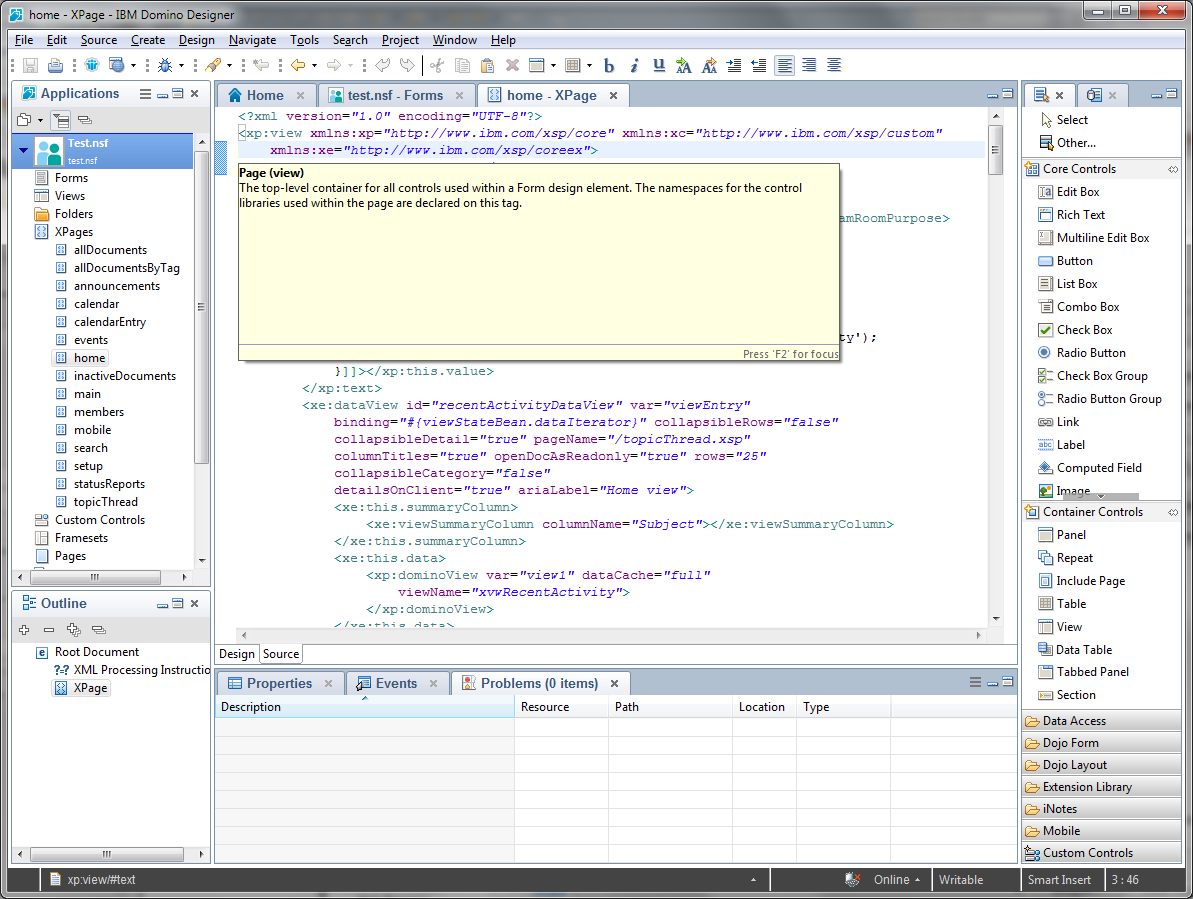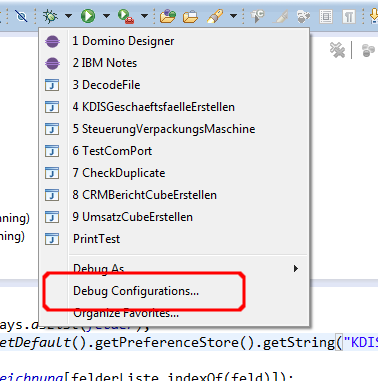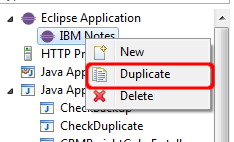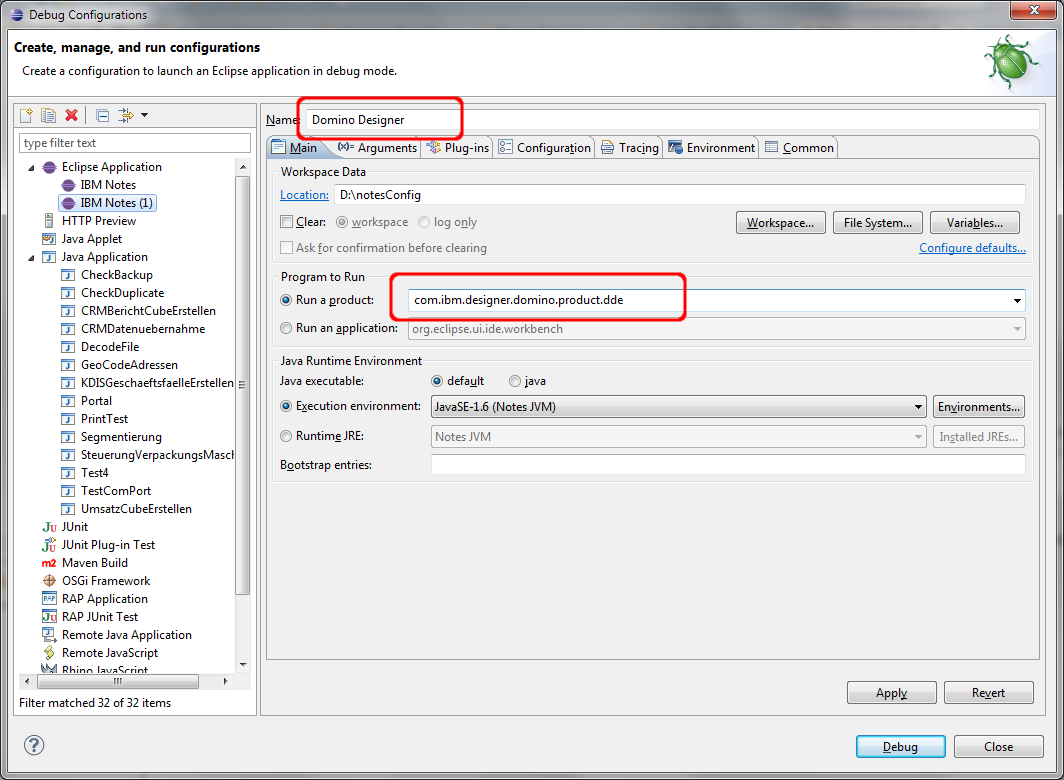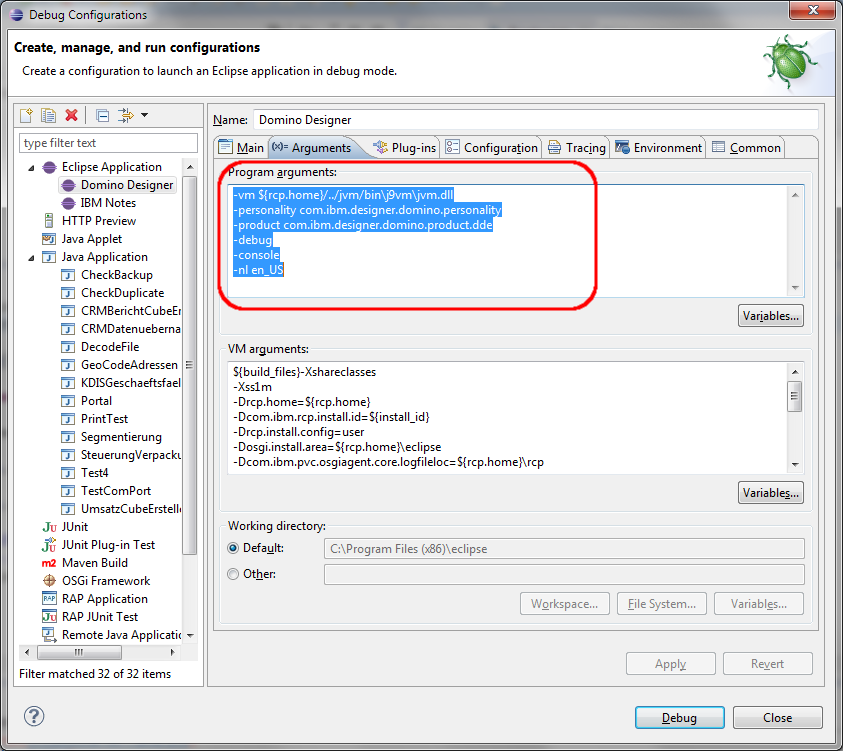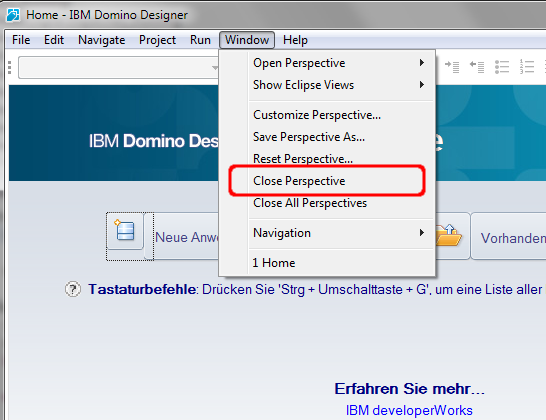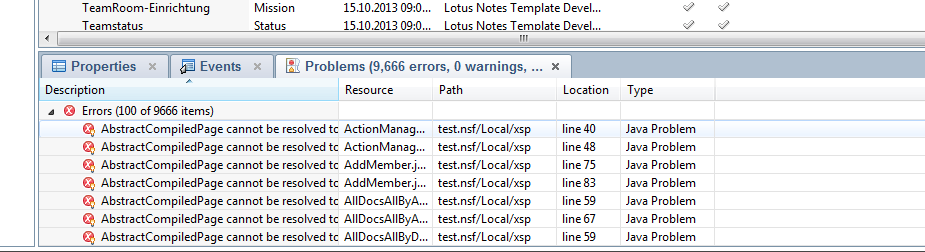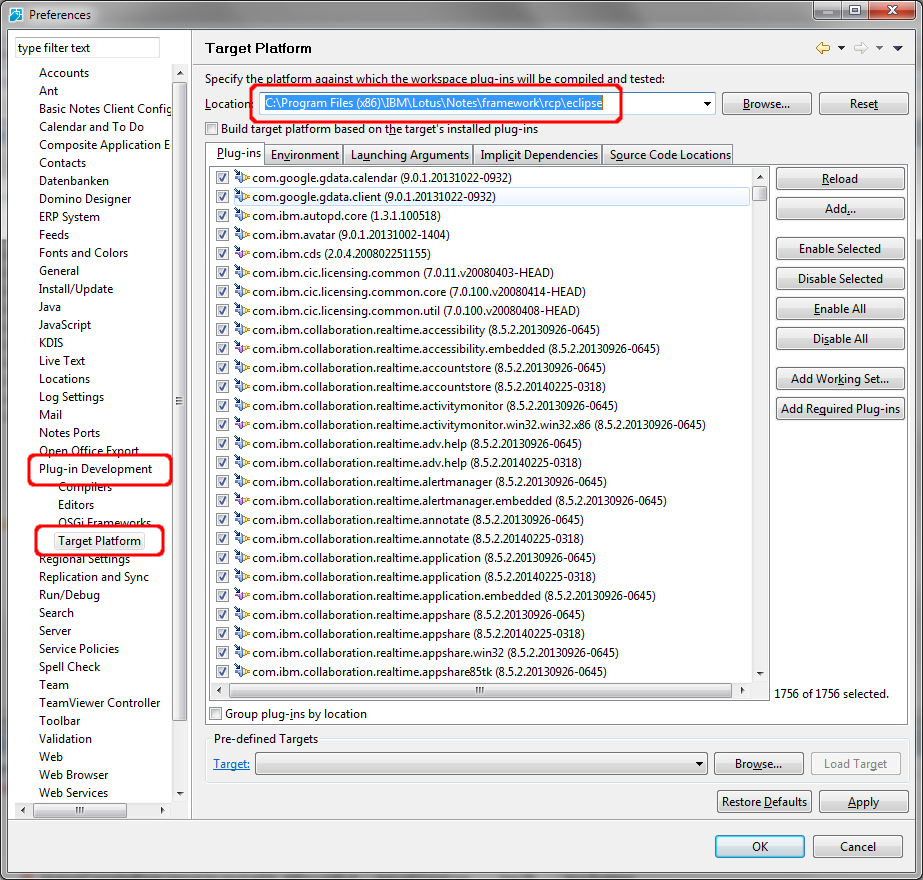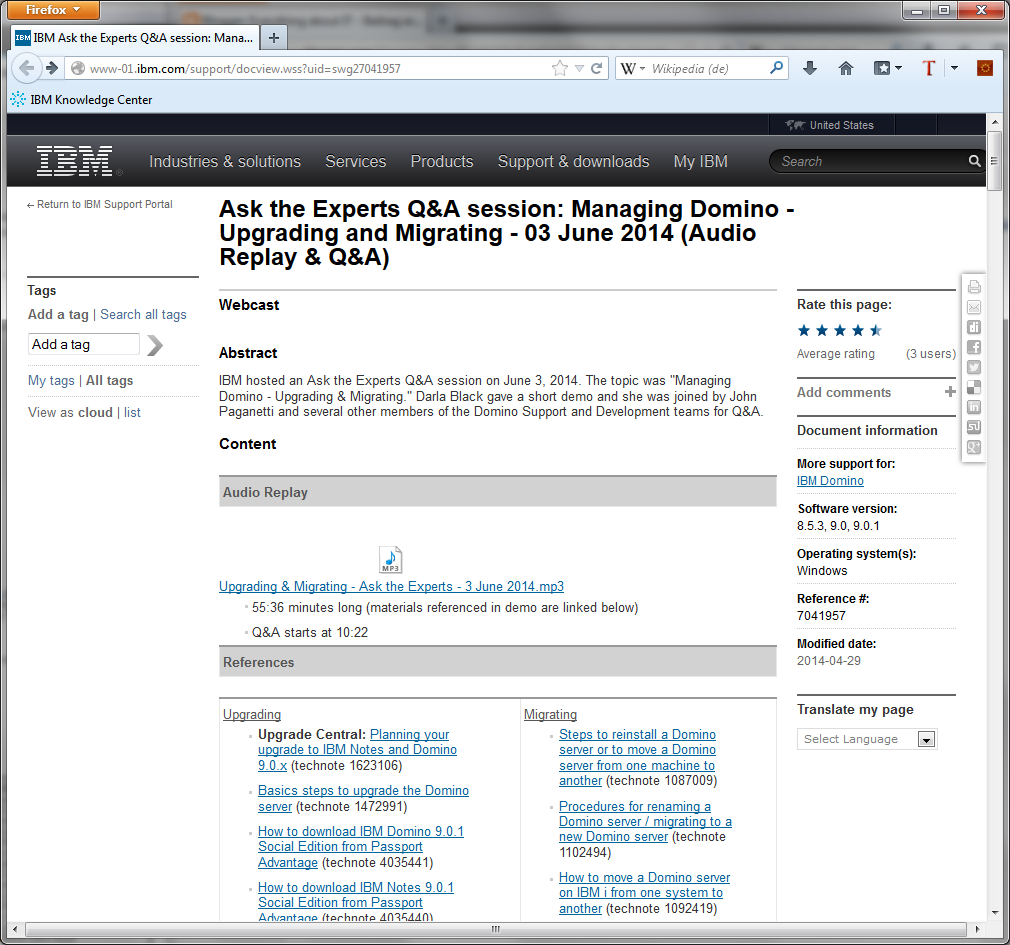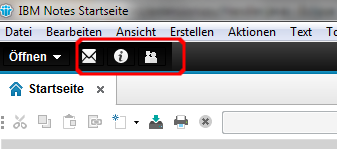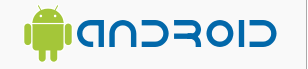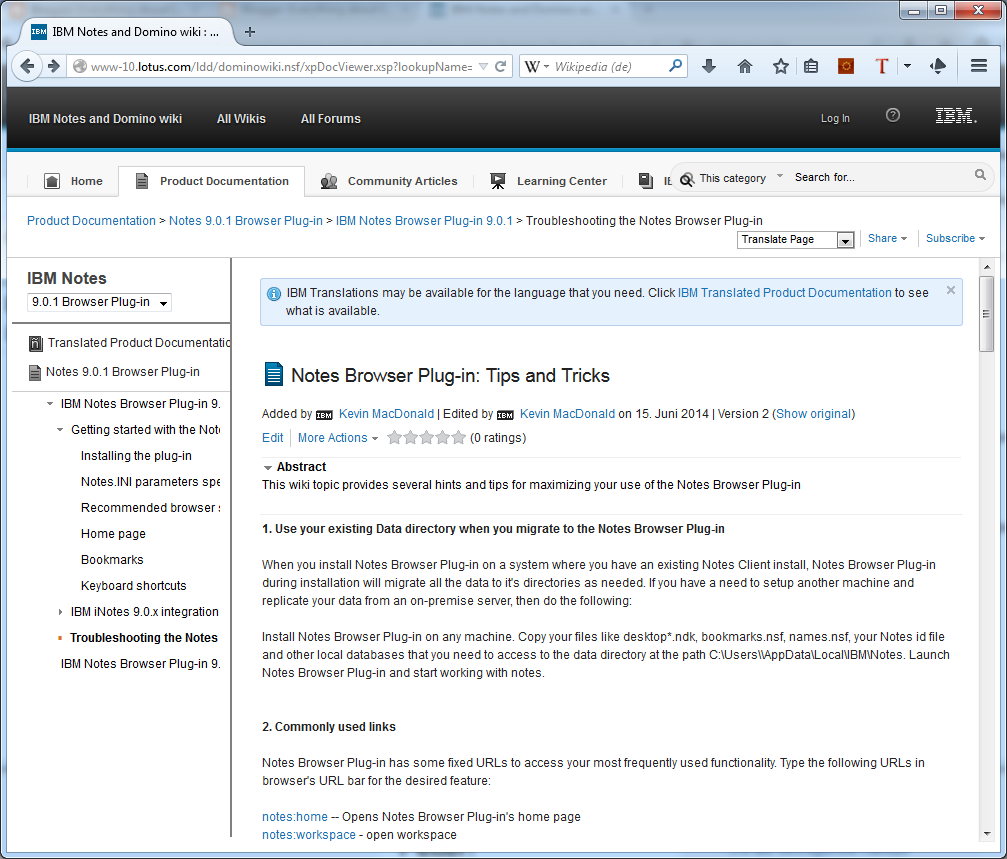Eclipse 4.4 the newest and greatest release of my preferred IDE and RCP Development platform has been released. After the very buggy start of the 4.x releases with 4.1 and 4.2 the 4.x code stream is now very stable and the performance is back to an acceptable level. So if you are still developing in Eclipse 3.x now is the time to step up and see how much eclipse has improved in the last years.
You can find details what's new and which projects are included in Eclipse 4.4 at https://projects.eclipse.org/releases/luna
The downloads are available at http://www.eclipse.org/downloads/
If you like eclipse please donate some money to the eclipse foundation to support their great work.
A blog about information technology. I am especially interested in Java, Eclipse RCP, IBM Notes Domino, Db2 and IBM i
Thursday, June 26, 2014
Wednesday, June 25, 2014
Launch the Domino Designer from Eclipse to debug your custom Designer extensions.
Cameron Gregor asked me in a comment whether it is possible to launch the Domino Designer from eclipse in the same way like the Notes client and the answer is yes this is possible. In this post i will describe what you have to change in your existing notes launch config to start the Designer from eclipse. This enables you to debug Extensions for the designer or XPages. To follow the steps you need a working Notes plugin target and a launch config for the notes client. If you need help with this you can learn how to do this in my tutorial "How to configure Eclipse 4.3 to develop plugins for Notes Part 1 and Part2".
The goal is to have a full working Domino Designer, launched in Debug mode from eclipse.
The first step is go to your eclipse and open the "Debug Configurations" dialog.
In there duplicate your existing notes launch config.
Then change the Name and the "run a product" field to Domino Designer and com.ibm.designer.domino.product.dde.
Switch to the "Arguments" Tab and change the Program arguments to
-vm ${rcp.home}/../jvm/bin\j9vm\jvm.dll
-personality com.ibm.designer.domino.personality
-product com.ibm.designer.domino.product.dde
-debug
-console
-nl en_US
Save your changes with the "Apply" button. Then click the debug button to launch Designer. Be sure that you have no open instance of Notes/Designer because only one instance can be open at the same time.
When everything works, you will get a designer window with a welcome screen. To close the welcome screen, choose "Close Perspective" from the Window menu.
After reload all error message will be solved automatically in the background. Now you can try or debug your extensions in Designer.
The goal is to have a full working Domino Designer, launched in Debug mode from eclipse.
The first step is go to your eclipse and open the "Debug Configurations" dialog.
In there duplicate your existing notes launch config.
Then change the Name and the "run a product" field to Domino Designer and com.ibm.designer.domino.product.dde.
Switch to the "Arguments" Tab and change the Program arguments to
-vm ${rcp.home}/../jvm/bin\j9vm\jvm.dll
-personality com.ibm.designer.domino.personality
-product com.ibm.designer.domino.product.dde
-debug
-console
-nl en_US
Save your changes with the "Apply" button. Then click the debug button to launch Designer. Be sure that you have no open instance of Notes/Designer because only one instance can be open at the same time.
When everything works, you will get a designer window with a welcome screen. To close the welcome screen, choose "Close Perspective" from the Window menu.
Then you should see your normal Designer UI. Maybe you get many error message in the Problem view that some Java elements cannot be resolved. No problem we will fix this in the next step.
Open the Preferences of Designer and navigate to "Plug-in Development" -> Target Platform. Change the location from "NotesProgDir\framework\eclipse" to "NotesProgDir\framework\rcp\eclipse". Click Apply and "Ok". Eclipse will reload the target platform.
After reload all error message will be solved automatically in the background. Now you can try or debug your extensions in Designer.
Ask the Experts Q&A session Managing Domino Upgrading and Migration transcript is available
IBM hosted and Ask the Experts Q&A session about Domino Upgrading and Migration on June 3, 2014. The Audio replay and the transcript of the FAQ is now available on developer works. Very Interesting questions and answers. If you upgrade your Domino infrastructure in the near future i strongly recommend to listen to this session.
Tuesday, June 24, 2014
Configure the Notes 9 Masthead (ShortcutButtonBar) with a desktop policy
One of the new features of Notes 9 is the Masthead which is a shortcut bar to access often used functions in Notes. The user can configure which icons will be shown in the view menu of the Notes client. But what if you want to preconfigure this feature for your users on roll out? Although in the Desktop policy are no settings for the Masthead, you can configure this with managed settings.
The settings which icon are available is stored in the "com.ibm.rcp.ui.prefs" file in the "workspace\.metadata\.plugins\org.eclipse.core.runtime\.settings" folder in your data directory. To add an action add a line to this file with the id of the action set to true. To remove an action add the id with false.
The settings which icon are available is stored in the "com.ibm.rcp.ui.prefs" file in the "workspace\.metadata\.plugins\org.eclipse.core.runtime\.settings" folder in your data directory. To add an action add a line to this file with the id of the action set to true. To remove an action add the id with false.
Sunday, June 22, 2014
Vorschau auf die Google I/O 2014
Andreas Proschofsky vom Standard hat eine umfangreiche Vorschau auf die Themen der diesjährigen Google I/O 2014 zusammengestellt. Diese enthält nicht nur Informationen für Android Freunde sondern hält auch viel interessantes für IOS Nutzer bereit. Google plant nämlich, seinen Anwendungsentwicklern mit Quantum Paper eine platformübergreifende App Entwicklung zu ermöglichen. Diese Apps sollen aber nicht einfach nur den selben Look auf allen Platformen haben, sondern sie sollen ähnlich wie es schon bei Smartphone und Tablet der Fall ist, sich dynamisch an die jeweilige Platform anpassen.
Andere Themen in seiner Vorschau sind:
Alles Neu bei Google: Die große I/O Vorschau
Ich bin schon gespannt, welche seiner Annahmen eintreffen. Es bleibt auf jeden Fall spanned.
Andere Themen in seiner Vorschau sind:
- Android 4.5 vs. 5.
- ART vs. Dalvik
- Wearables
- 64-bit
- Zukunft der Nexus Serie
- und und.
Alles Neu bei Google: Die große I/O Vorschau
Ich bin schon gespannt, welche seiner Annahmen eintreffen. Es bleibt auf jeden Fall spanned.
Saturday, June 21, 2014
xPages in Notes client fails with XPCOM error 0xcf1f30001 after upgrade to Notes 9.0.1
I have upgraded my Notes Client from 8.5.3 FP2 to 9.0.1 FP1 and after this upgrade no xPage based application works in the notes client. In the trace of the client i found an "CLPDN0031E: org.eclipse.swt.SWTError: XPCOM error 0xc1f30001" error with the stack trace:
org.eclipse.swt.SWTError: XPCOM error 0xc1f30001 at org.eclipse.swt.browser.Mozilla.error(Mozilla.java:2663) at org.eclipse.swt.browser.Mozilla.create(Mozilla.java:732) at org.eclipse.swt.browser.Browser.<init>(Browser.java:99)......
Actually no XULRunner (Mozilla rendering engine which is used by XPiNC) based functionality of the client is working. I have analyzed the problem and found that the rcpinstall.properties file in the workspace does not point to the XULRunner plugin which has been updated for Notes 9.0.1.
To solve this problem close every instance of your Notes client and open the rcpinstall.properties file in the "workspace\.config" path in your data directory with your favorite editor (notepad.exe will work) and change the line
org.eclipse.swt.SWTError: XPCOM error 0xc1f30001 at org.eclipse.swt.browser.Mozilla.error(Mozilla.java:2663) at org.eclipse.swt.browser.Mozilla.create(Mozilla.java:732) at org.eclipse.swt.browser.Browser.<init>(Browser.java:99)......
Actually no XULRunner (Mozilla rendering engine which is used by XPiNC) based functionality of the client is working. I have analyzed the problem and found that the rcpinstall.properties file in the workspace does not point to the XULRunner plugin which has been updated for Notes 9.0.1.
To solve this problem close every instance of your Notes client and open the rcpinstall.properties file in the "workspace\.config" path in your data directory with your favorite editor (notepad.exe will work) and change the line
Friday, June 20, 2014
Notes Browser Plugin Tips & Tricks
After his great FAQ about Notes Browser Plugin, Kevin McDonald has added another valuable info page to IBM Notes Domino Wiki. The Notes Browser Plugin Tips & Tricks contains helpful informations regarding the following topics:
- Infos about the migration from standard client to the browser plugin.
- Special Notes.ini settings for the browser plugin.
- Tips how to log problems in the plugin.
- Tips about the bookmark handling
Libreoffice 4.2.5 has been announced!
Today the document foundation announces Libreoffice 4.2.5. According to their release plan this version is ready for enterprise deployment. So if you have an older version of Libreoffice deployed, now is the right time to upgrade to the latest and greatest version of this fantastic free open office suite.
The most important new features in this version are:
You can find a complete list of new features in the release notes of Libreoffice 4.2.x.
The download can be found on https://www.libreoffice.org/download/libreoffice-fresh/
The most important new features in this version are:
- A complete overhaul of the calc formula engine which improves the performance significantly.
- Many new and much better import filters of various file formats.
- Improved enterprise integration featues to control deployments with Windows group policies.
- A new prettier icon set (Sifr). If you are upgrading from an older version you have to change the icon set in the preferences to get the new one.
- A new start screen.
- Many many bug fixes and performance improvements
You can find a complete list of new features in the release notes of Libreoffice 4.2.x.
The download can be found on https://www.libreoffice.org/download/libreoffice-fresh/
Subscribe to:
Posts (Atom)
ad